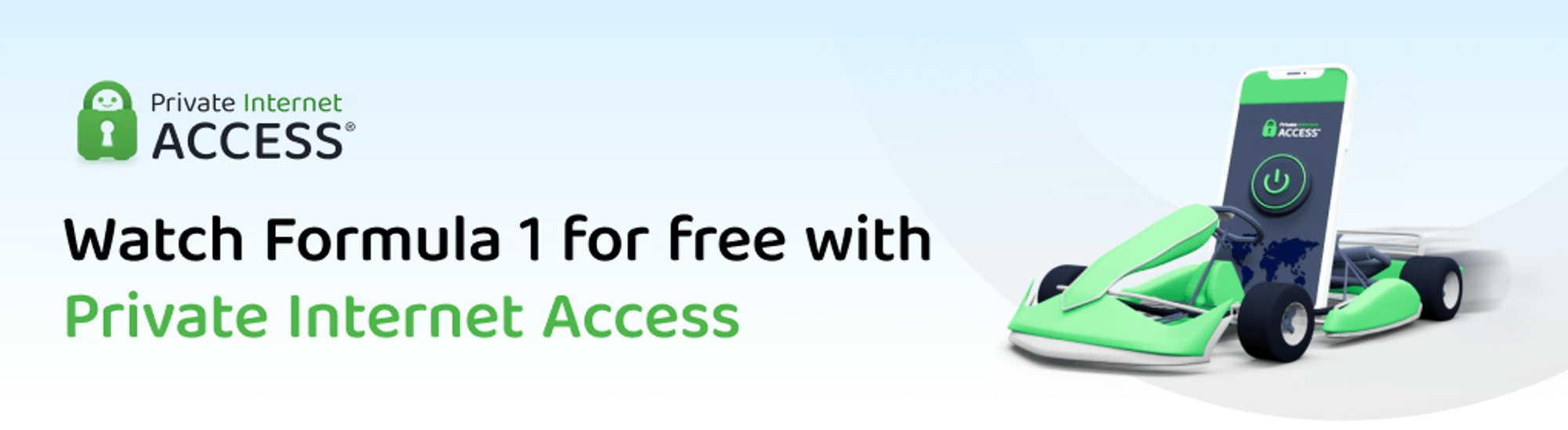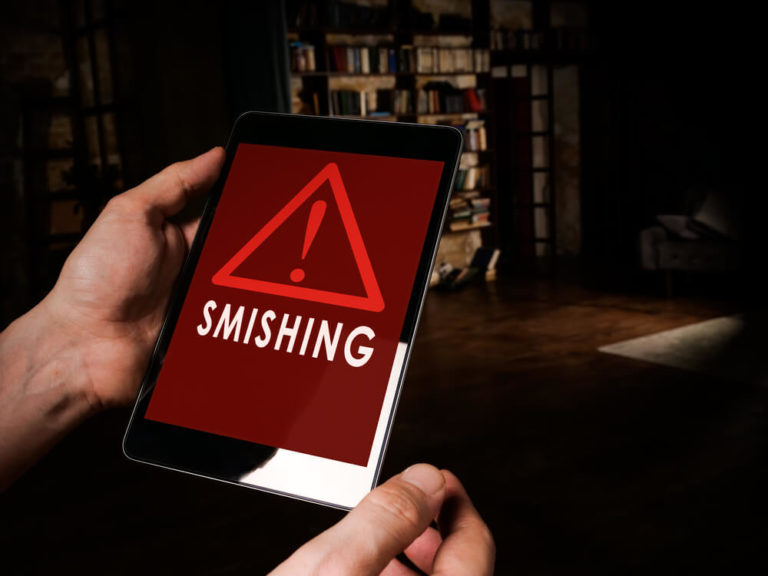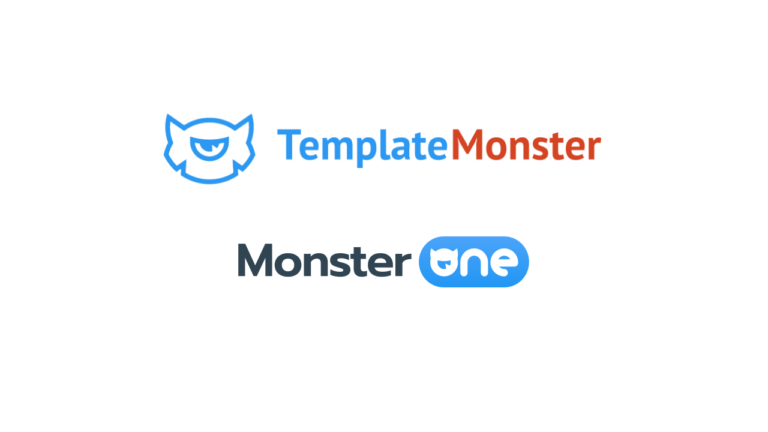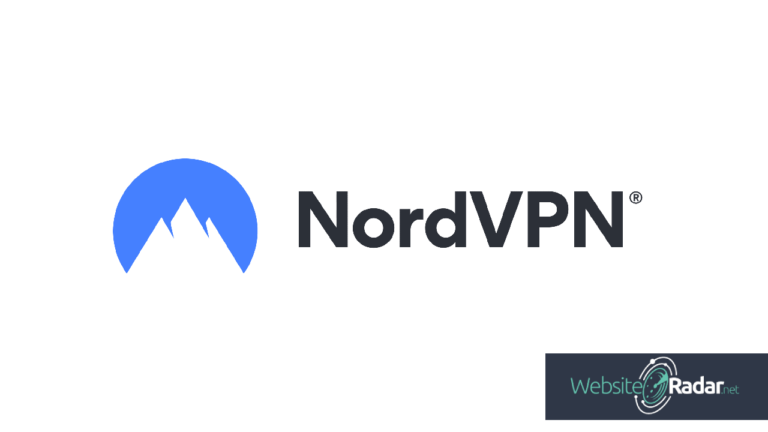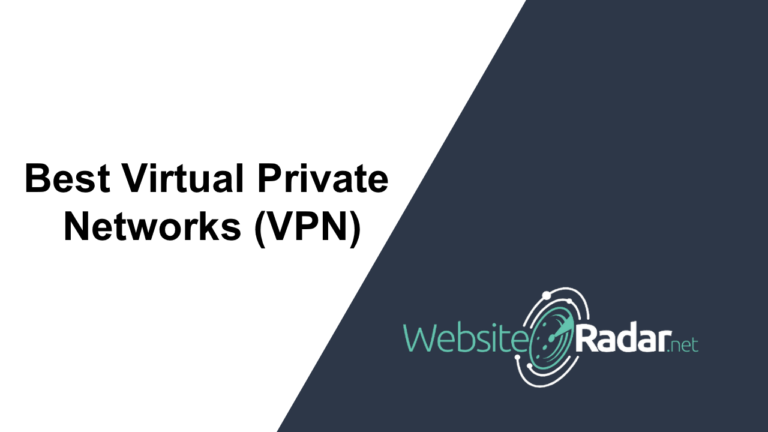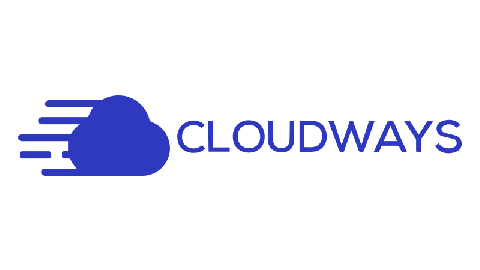Our website contains links to partner sites. If you click from our site to the partner's site and purchase their services there, we will receive a commission for mediation (Find out more information). This form of cooperation does not affect the objectivity of our reviews. With each purchase made through links from our site, you support our editorial office so that we can create quality and useful content in the future. Thank you.
Important notice All our articles are written by real people. They are not artificial texts from a machine.
Best VPN Apps for Apple TV

Apple TV is renowned for its ability to stream content from a multitude of platforms, offering users an expansive selection of shows and movies. Despite its capabilities, one significant limitation has been the geo-restrictions on content, which vary based on the viewer’s location. Overcoming these restrictions is crucial for accessing a wider range of streaming options, and this is where a reliable Virtual Private Network (VPN) becomes essential. A VPN allows users to bypass these geographical limitations, unlocking a diverse array of content that might not be available in their region.
The introduction of tvOS 17 marked a significant development for Apple TV, particularly the 4K model. This update brought a much-awaited feature: the ability to directly install VPN applications on the device. Prior to this, Apple TV’s lack of support for VPN apps posed a challenge for users seeking to circumvent regional content restrictions. With tvOS 17, this barrier has been lifted, providing a more integrated and seamless experience for those utilizing VPNs with their Apple TV.
However, the journey to finding the right VPN for Apple TV can still be a bit tricky. Although tvOS 17 has been a game-changer, the update is relatively new, and many VPN services are yet to fully adapt to it. As a result, the current selection of VPN apps specifically optimized for Apple TV is still evolving. Nonetheless, there are already several top VPN applications emerging, catering to the needs of Apple TV users and enhancing their streaming experience by providing access to a broader range of content, previously restricted by geographical boundaries.
Here are the top VPN apps for Apple TV currently available.
Private Internet Access Apple TV app
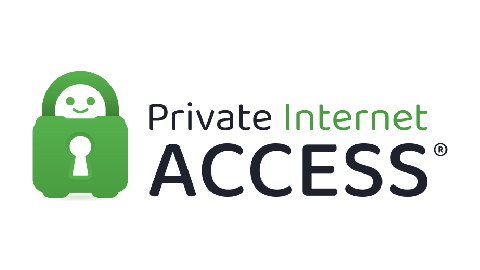
The Private Internet Access app for Apple TV offers:
- Global Content Access: Unlocks geo-restricted content, allowing users to enjoy their favorite shows, movies, and websites from anywhere in the world.
- Advanced Encryption: Secures your internet connection with high-level encryption, protecting your data from hackers and snoopers on public Wi-Fi networks.
- Strict No-Logs Policy: Ensures that your online activities, from streaming habits to browsing history, are not recorded or stored, providing complete privacy.
- Multi-Device Support: Protects an unlimited number of devices with a single account, including smartphones, laptops, and tablets, ensuring comprehensive security for all your devices.
- Ad and Malware Blocking: Offers an integrated MACE feature that blocks ads, trackers, and malicious websites, enhancing your browsing experience and security.
- Large Server Network: Provides access to a vast network of servers across 91 countries, enabling a reliable and fast VPN connection no matter where you are.
- WireGuard® Protocol Support: Uses the latest WireGuard® protocol for fast and secure VPN connections, offering a superior balance between speed and security.
- Automatic Kill Switch: Prevents your data from leaking to the internet during accidental VPN disconnections, ensuring your IP address and online activity remain private.
- Easy-to-Use Interface: Features a simple and intuitive user interface, making it easy for beginners to select servers and adjust settings according to their needs.
- Split Tunneling: Allows you to choose which apps or websites bypass the VPN connection, offering flexibility in managing your network traffic for specific tasks.
How to use Private Internet Access on Apple TV?
- Download and install the Private Internet Access app from the Apple TV App Store.
- Once the installation is complete, open Private Internet Access on Apple TV.
- Log into the app using your Private Internet Access account credentials. If you don’t have a Private Internet Access account, create one at privateinternetaccess.com.
- Select the server location you wish to connect to, then click the Connect button.
Private Internet Access Apple TV app preview
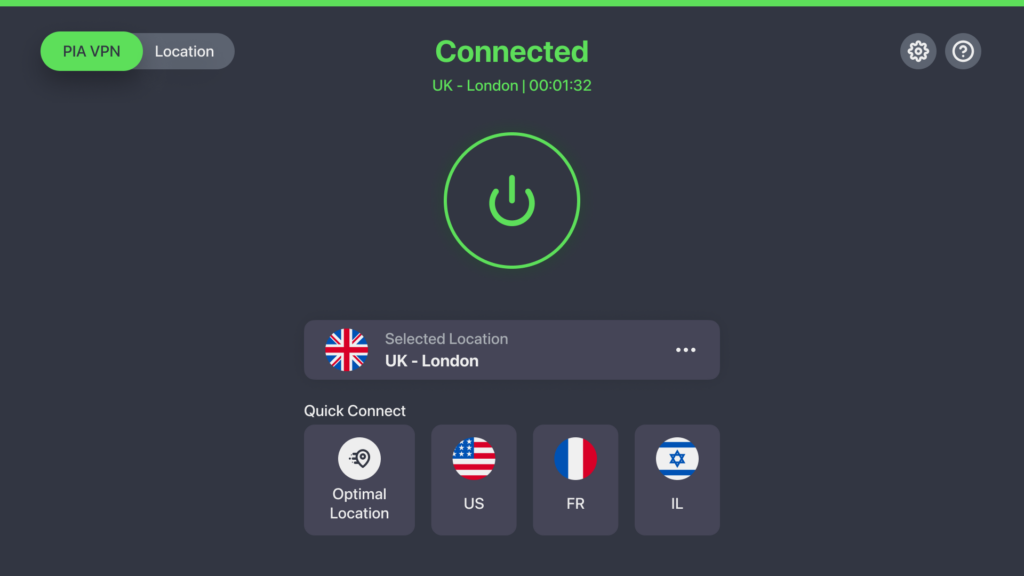
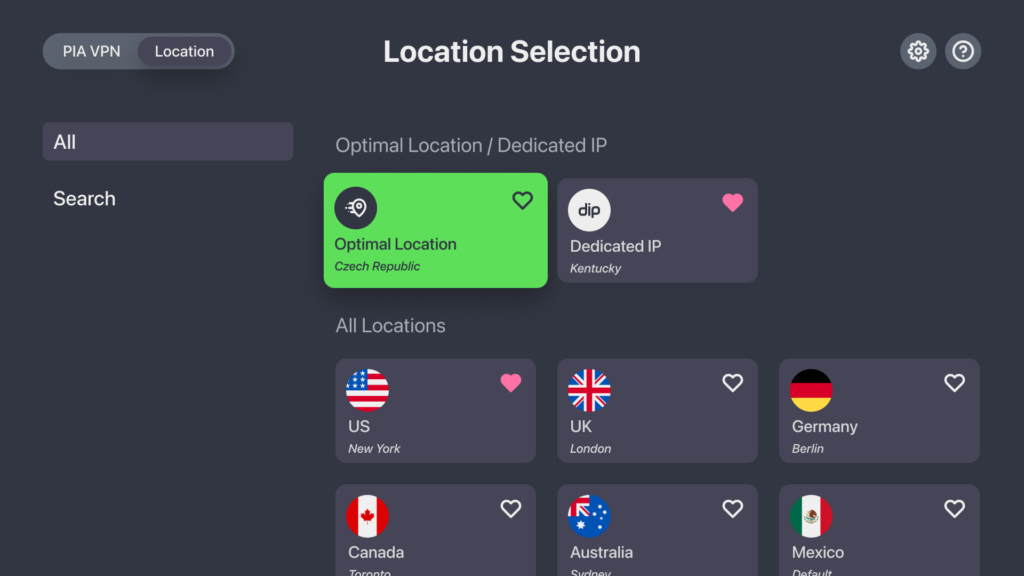
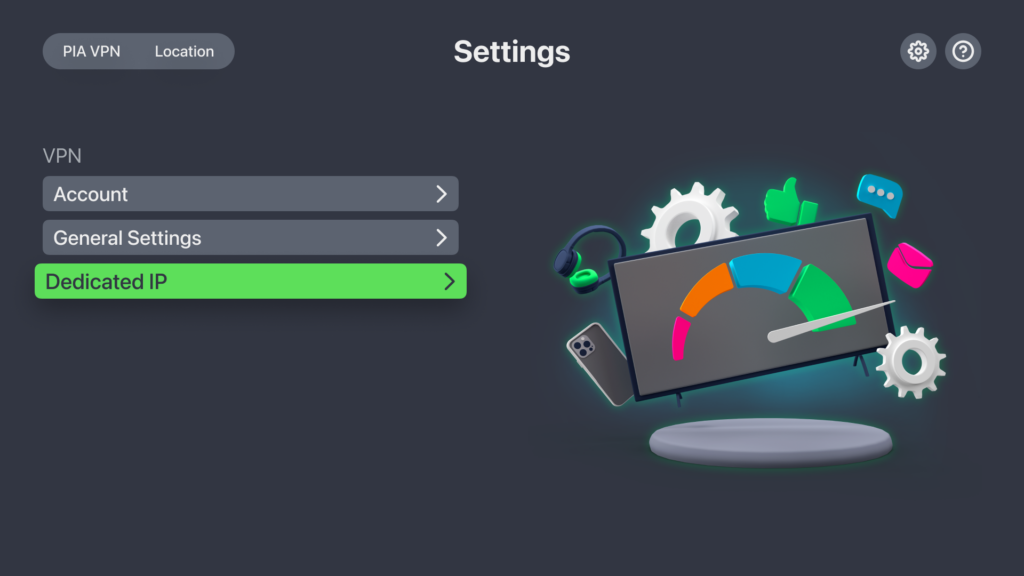
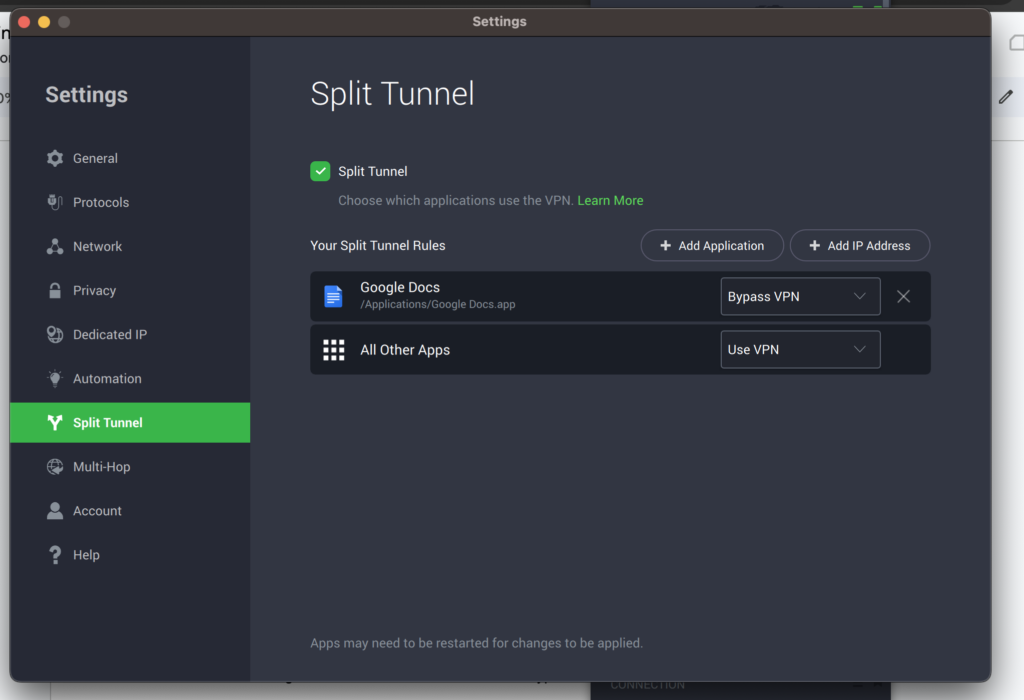
NordVPN Apple TV app
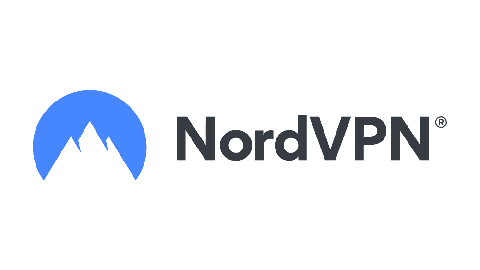
The NordVPN app for Apple TV offers:
- Access Home Content Abroad: Enables watching content from your home country while traveling.
- Avoid Buffering: Helps prevent ISP throttling, particularly useful for HD or 4K streams.
- Privacy Protection: Keeps streaming habits, online activity, and IP address private.
- Device Security: Protects Apple TV from potential hacks by hiding IP and encrypting traffic.
- Secure and Stable Connection: Offers a reliable VPN connection with a wide server network (over 5200 servers in 60 countries).
- Easy Server Selection: Allows choosing servers by country or city through a user-friendly interface.
- Fast Connection Speeds: Utilizes the NordLynx protocol for maximum speed.
How to use NordVPN on Apple TV?
- Download and install the NordVPN app from the Apple TV App Store.
- Once the installation is complete, open NordVPN on Apple TV.
- Log into the app using your NordVPN account credentials. If you don’t have a NordVPN account, create one at nordvpn.com.
- Select the server location you wish to connect to, then click the “Connect” button.
NordVPN Apple TV app preview
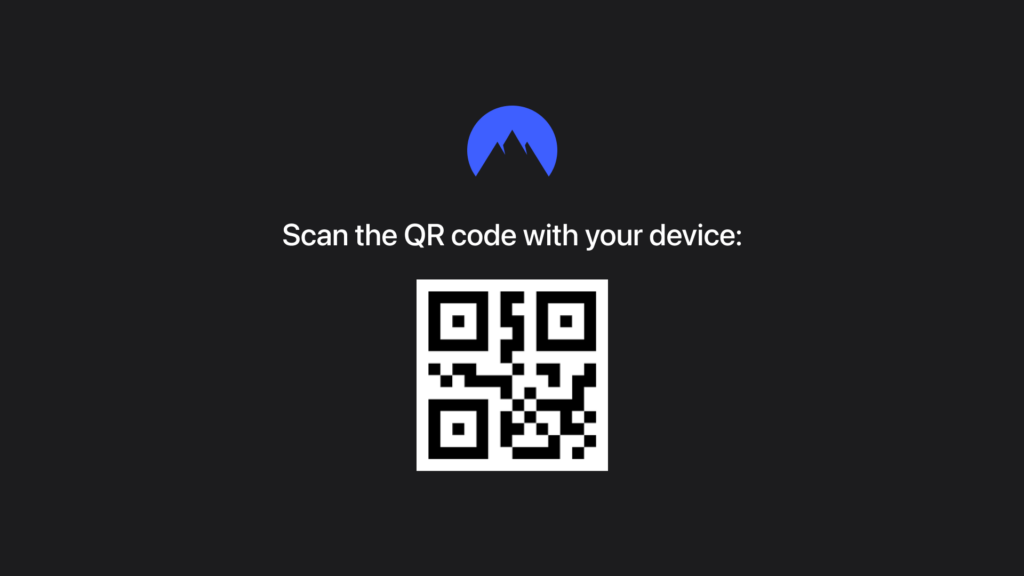
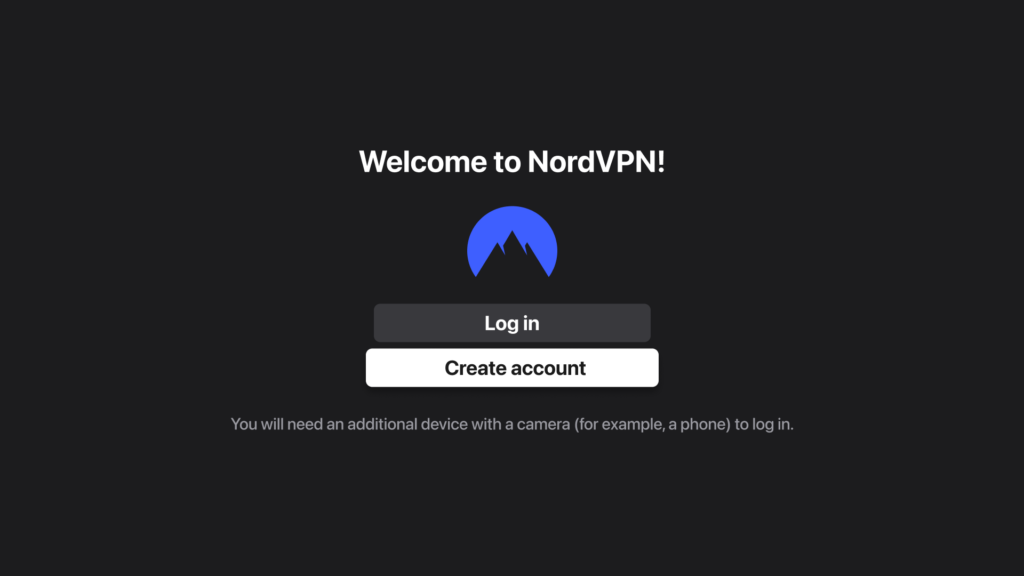
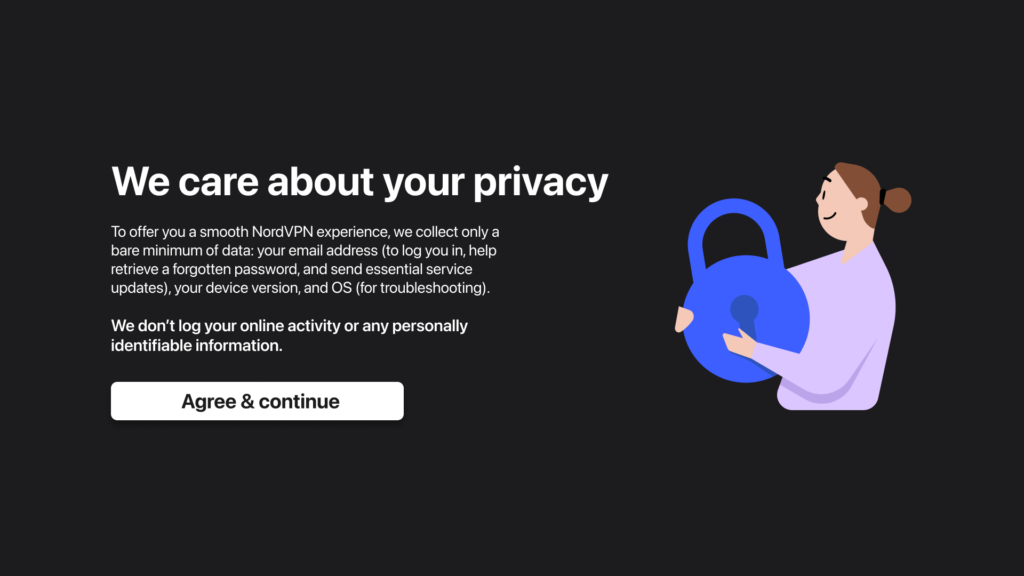
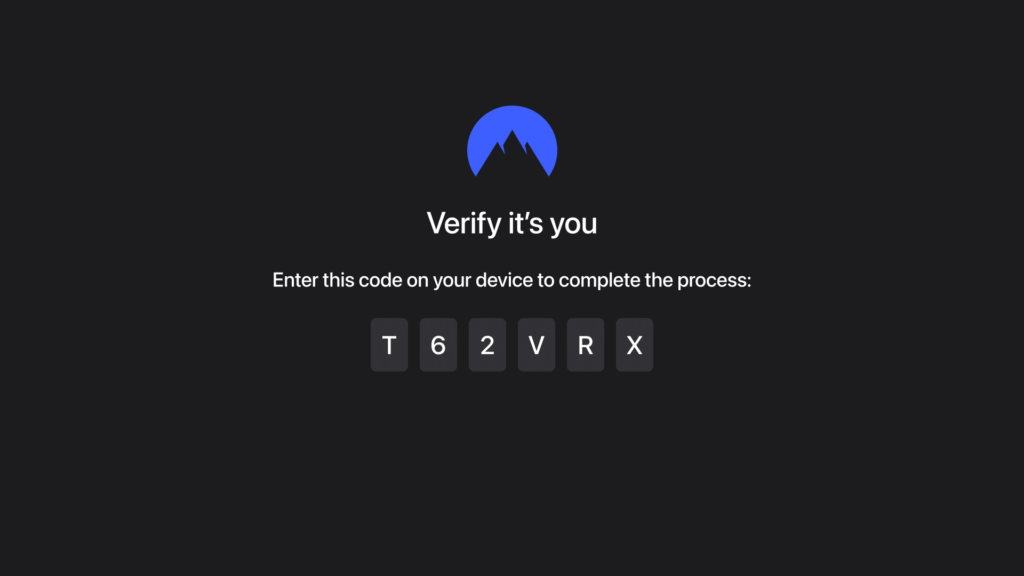
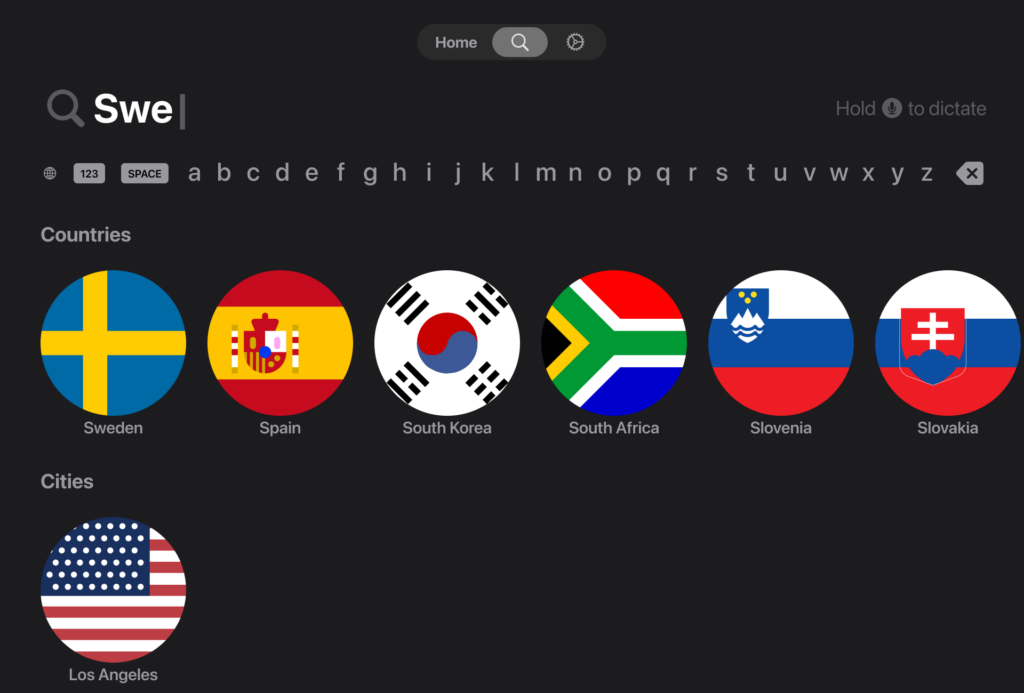
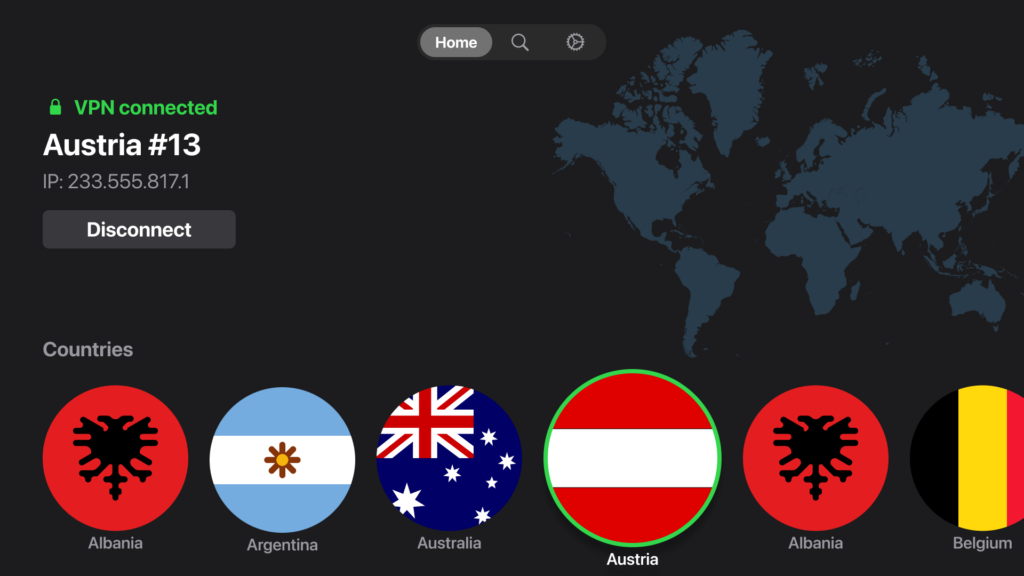
ExpressVPN Apple TV app

The ExpressVPN app for Apple TV offers:
- 7-Day Free Trial: Allows users to try the service on all devices before committing.
- Fast VPN Server Network: Offers high-speed and unlimited bandwidth across a global server network (over 3000 servers) in 105 countries.
- Powerful Online Security: Provides top-tier encryption to protect data and online activity, especially on public Wi-Fi hotspots.
- Industry-Leading Privacy Protection: Ensures IP address and location privacy, with a strict no-logs policy.
- Built-In Password Manager (ExpressVPN Keys): Manages passwords, notes, and credit card details securely.
- Next-Generation VPN Protocol (Lightway): A custom-built protocol for better speed, security, and reliability.
- Wide Language Selection: Available in 19 languages.
- 24/7 Customer Support: Offers assistance through live chat and email.
How to use ExpressVPN on Apple TV?
- Download and install the ExpressVPN app from the Apple TV App Store.
- Once the installation is complete, open NordVPN on Apple TV.
- Log into the app using your ExpressVPN account credentials. If you don’t have a ExpressVPN account, create one at expressvpn.com.
- Select the server location you wish to connect to, then click the “Connect” button.
ExpressVPN Apple TV app preview
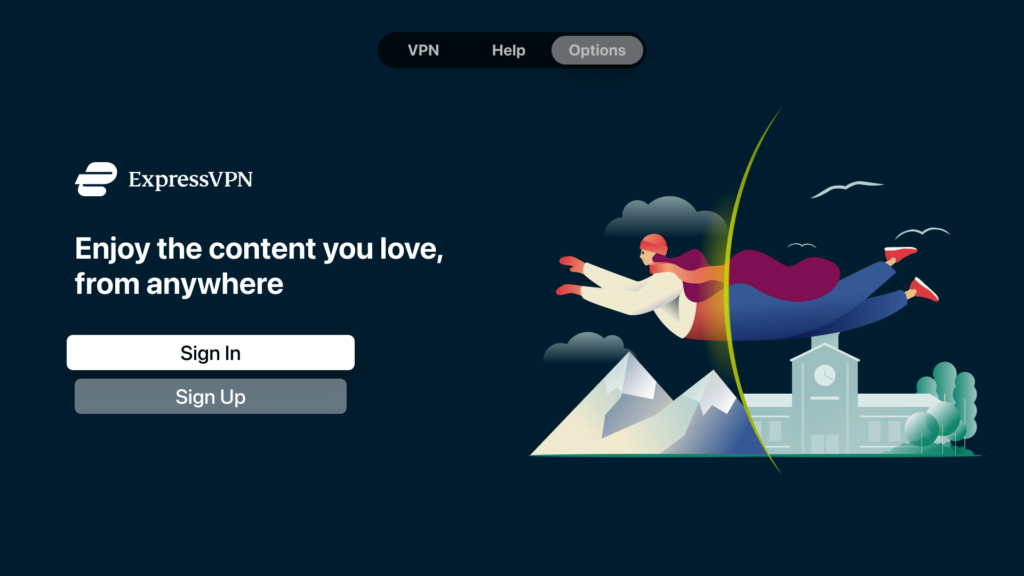
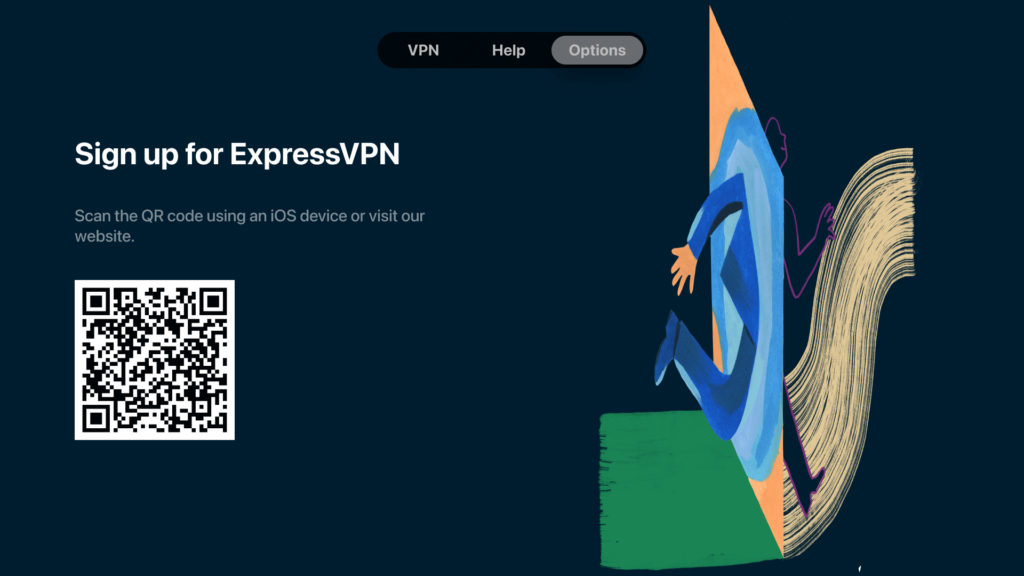
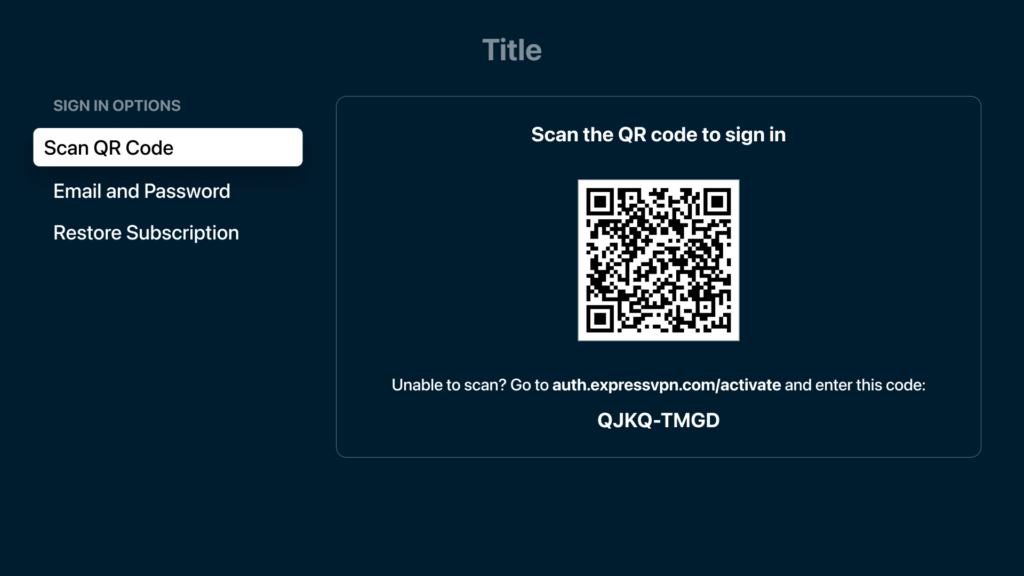
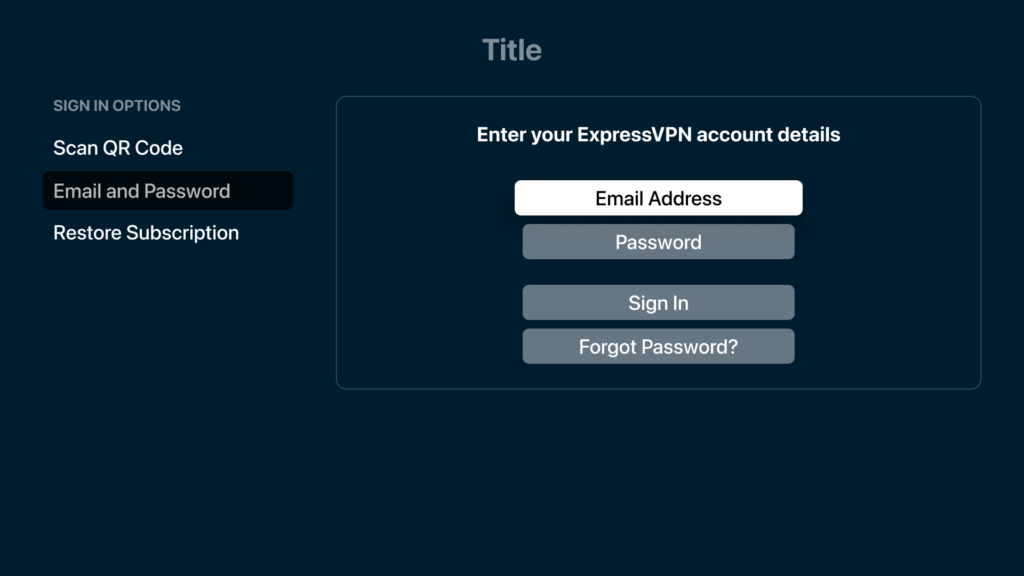
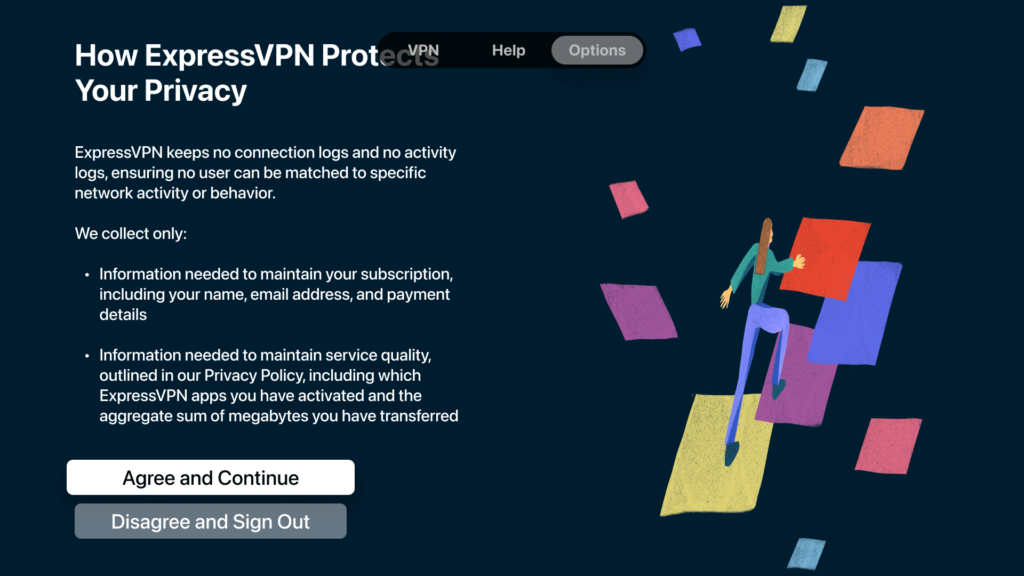
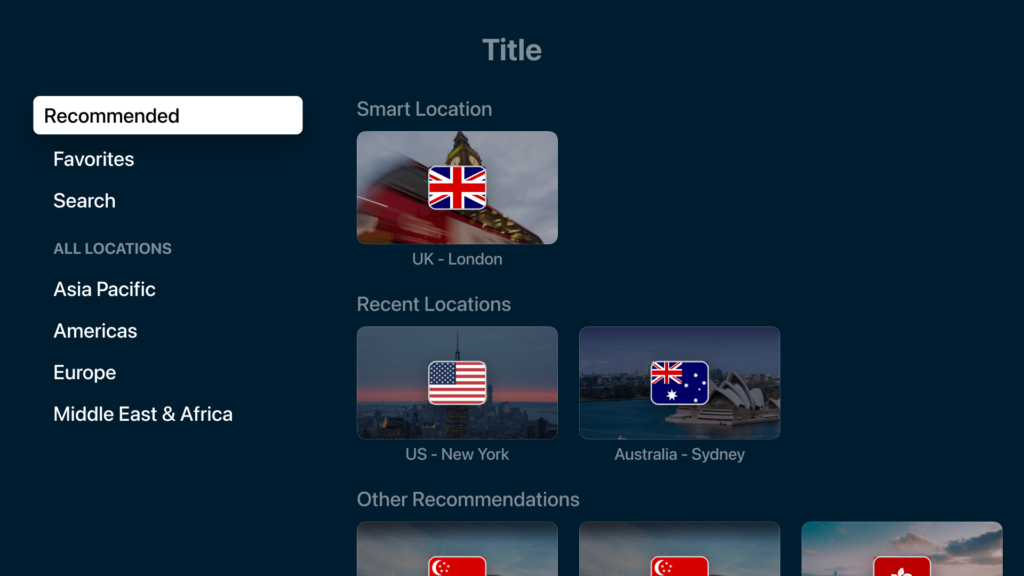
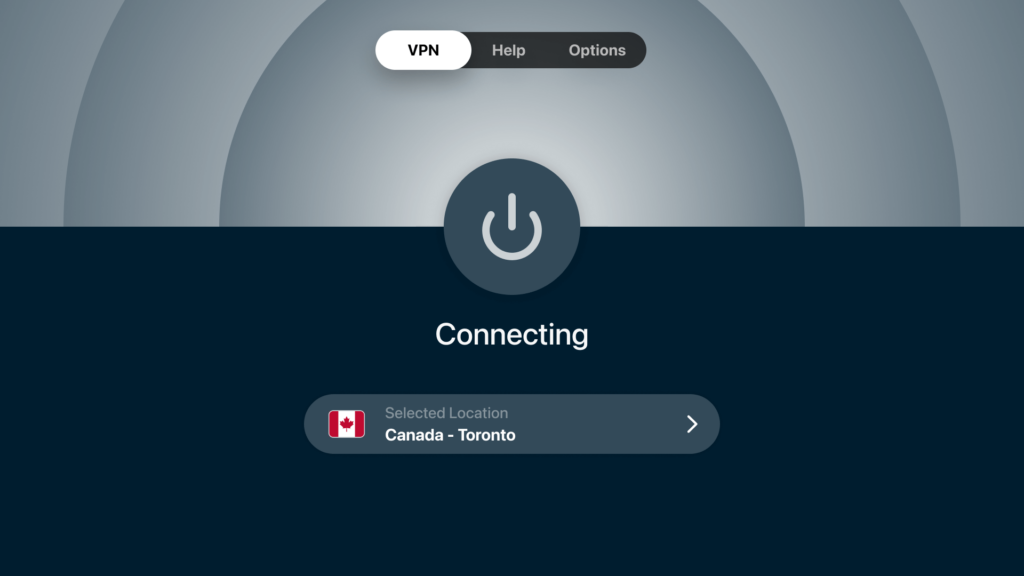
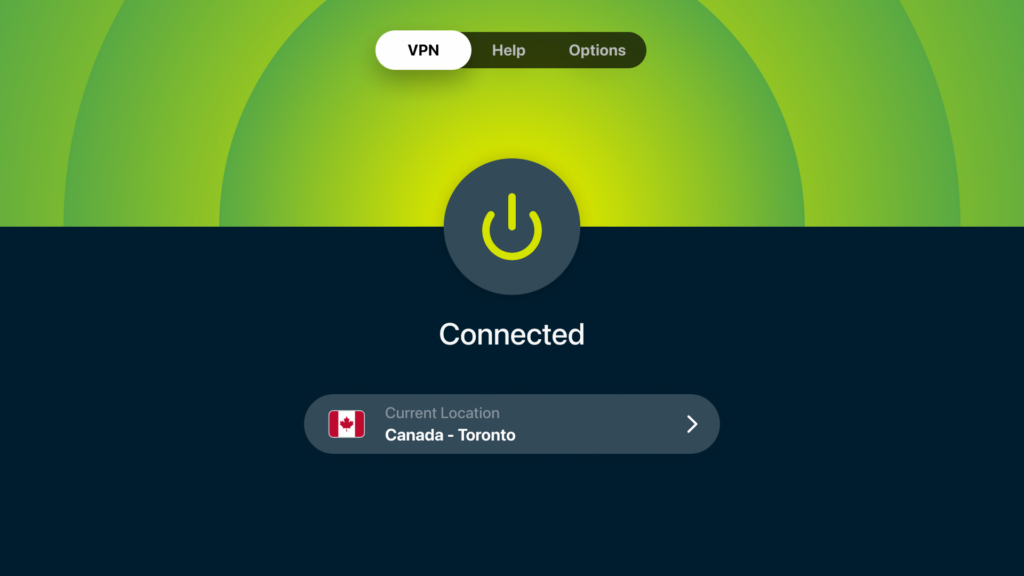
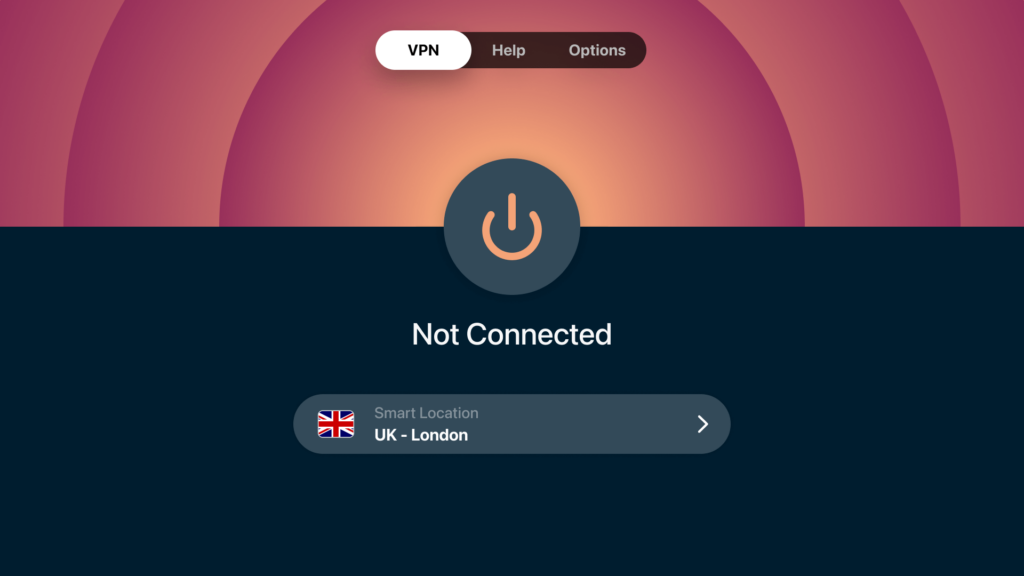
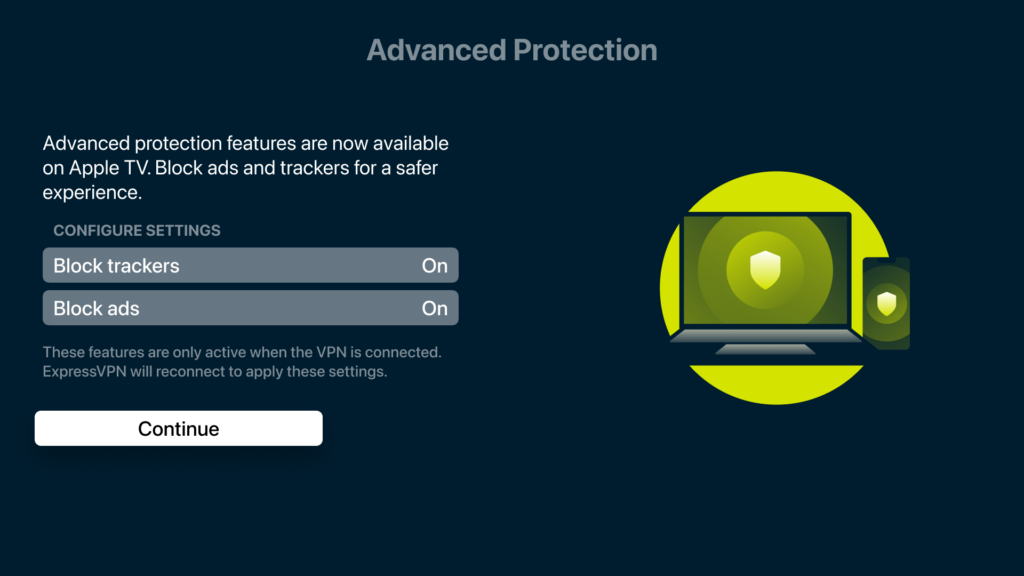
PureVPN Apple TV app
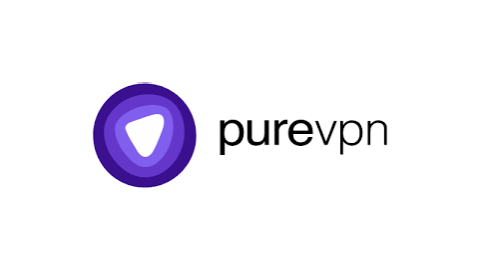
The PureVPN app for Apple TV offers:
- 7-Day Free Trial: Offers a week-long trial for new users.
- Fast VPN Server Network: Provides quick VPN access globally, bypassing geo-restrictions (over 6,500 secure VPN servers in 70+ countries).
- Support for Multiple Devices: Allows connection of up to 10 devices simultaneously.
- Speed and Reliability: Ensures fast and stable VPN connections.
- Enterprise-Grade Encryption: Uses advanced 256-bit encryption for secure data transmission.
- Privacy Protection: Features an “always-on” audit setting and a no-log policy.
- 24/7 Customer Support: Offers round-the-clock assistance.
- In-App Proxy Streamers: Facilitates uninterrupted streaming.
- Kill Switch: Protects data if the VPN connection drops.
- WireGuard Protocol: Includes support for the WireGuard protocol.
How to use PureVPN on Apple TV?
- Download and install the PureVPN app from the Apple TV App Store.
- Once the installation is complete, open PureVPN on Apple TV.
- Log into the app using your PureVPN account credentials. If you don’t have a PureVPN account, create one at purevpn.com.
- Select the server location you wish to connect to, then click the “Connect” button.
PureVPN Apple TV app preview
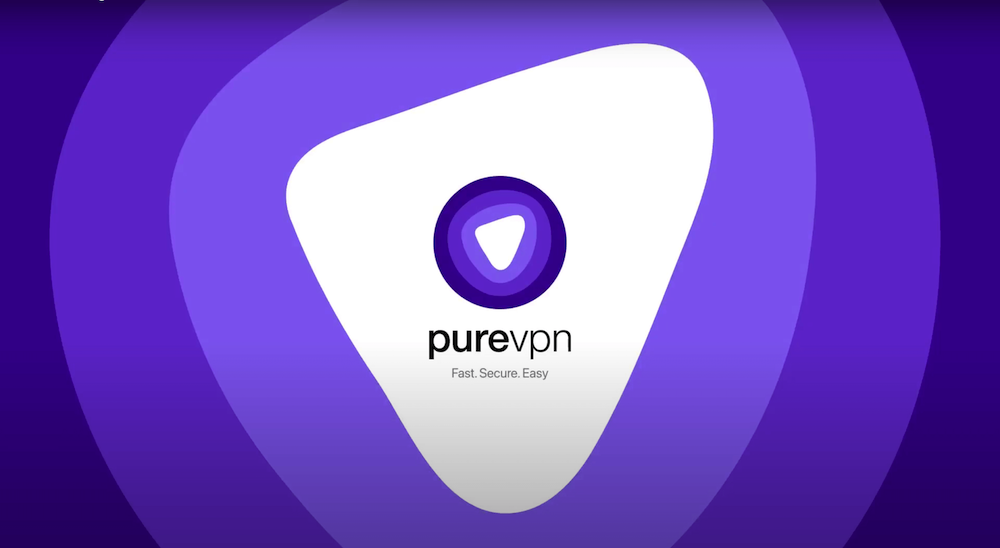
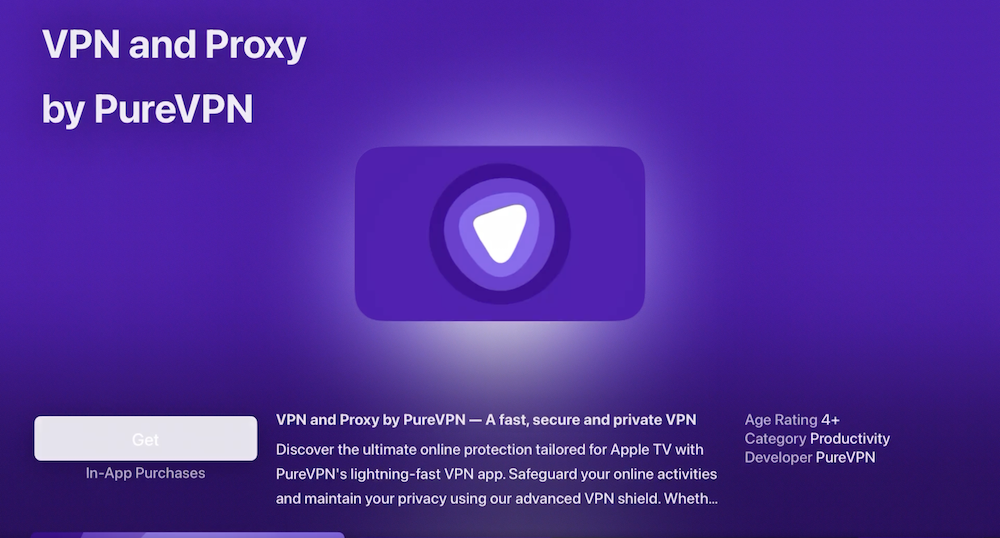
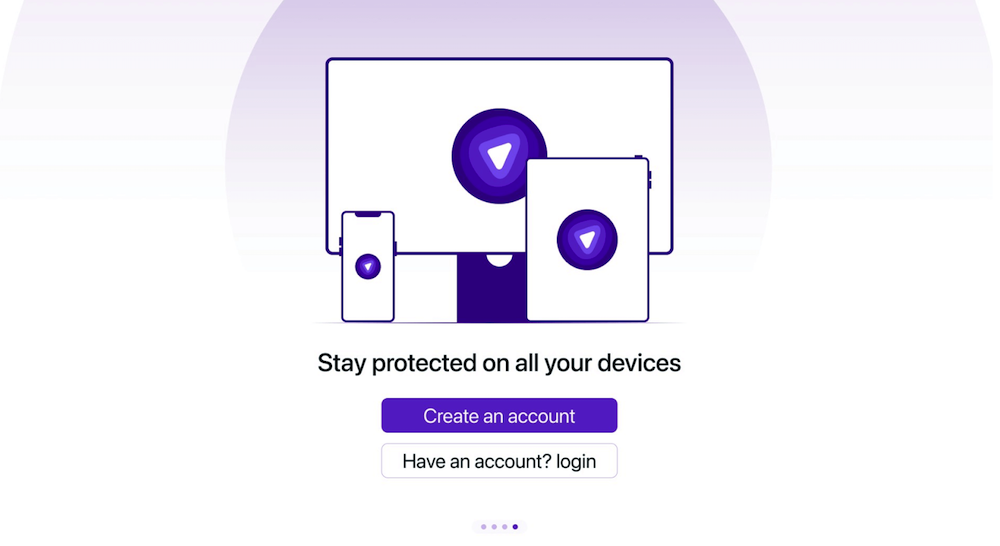
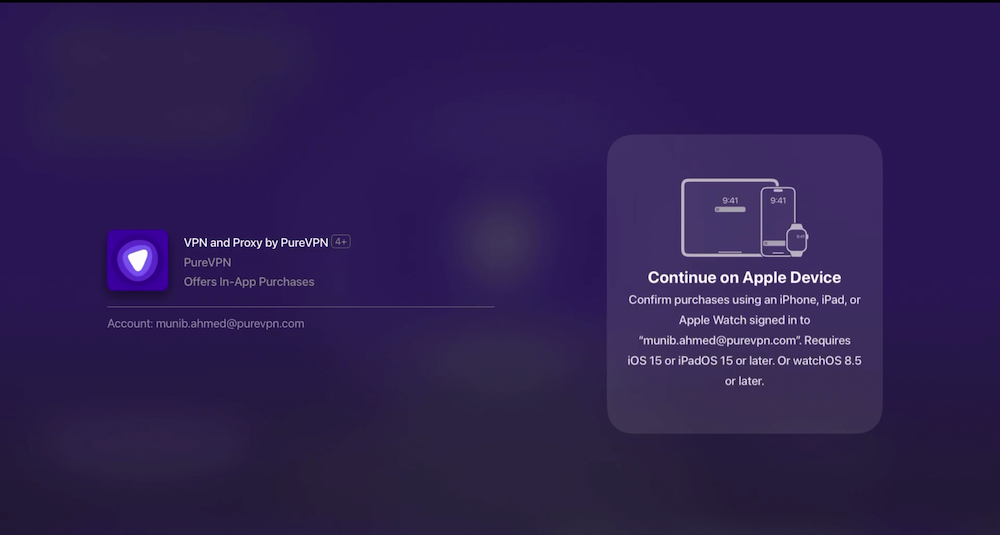
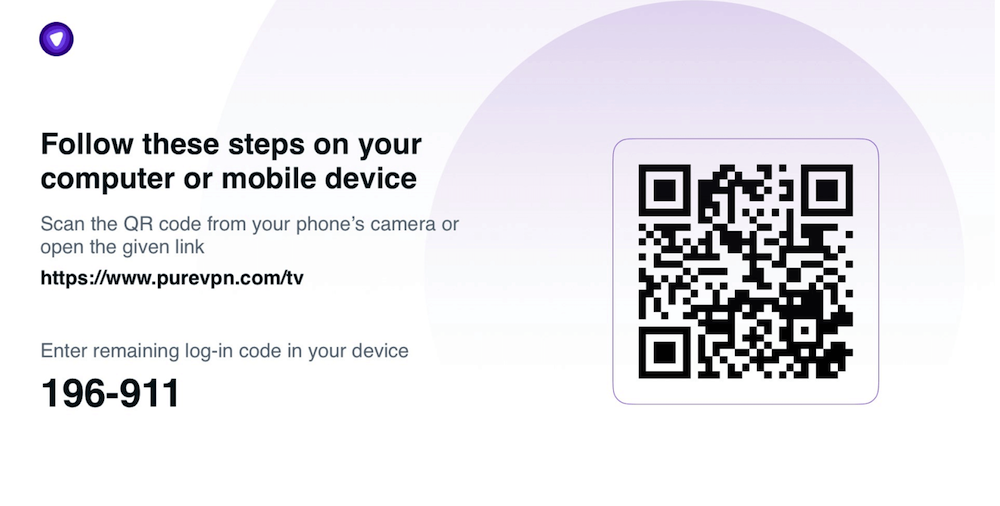
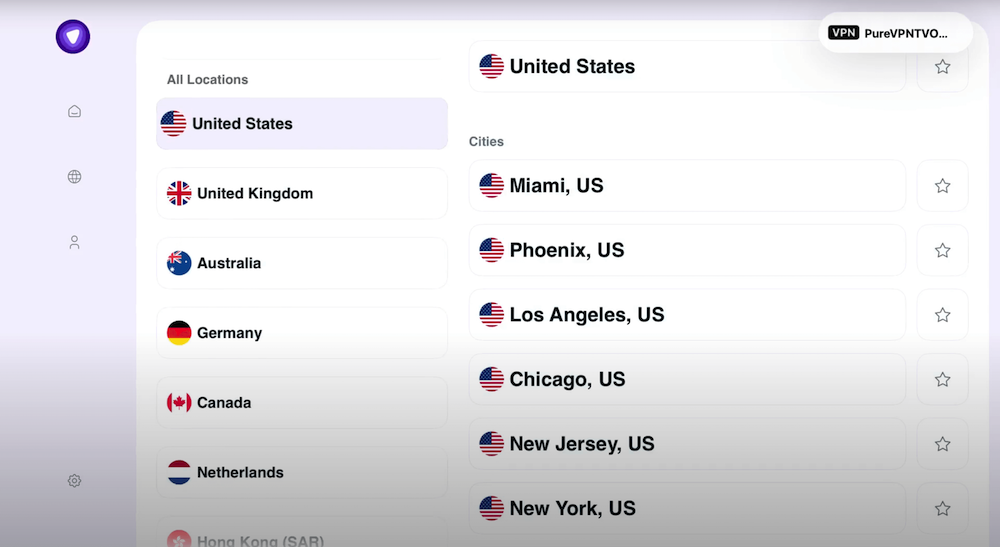
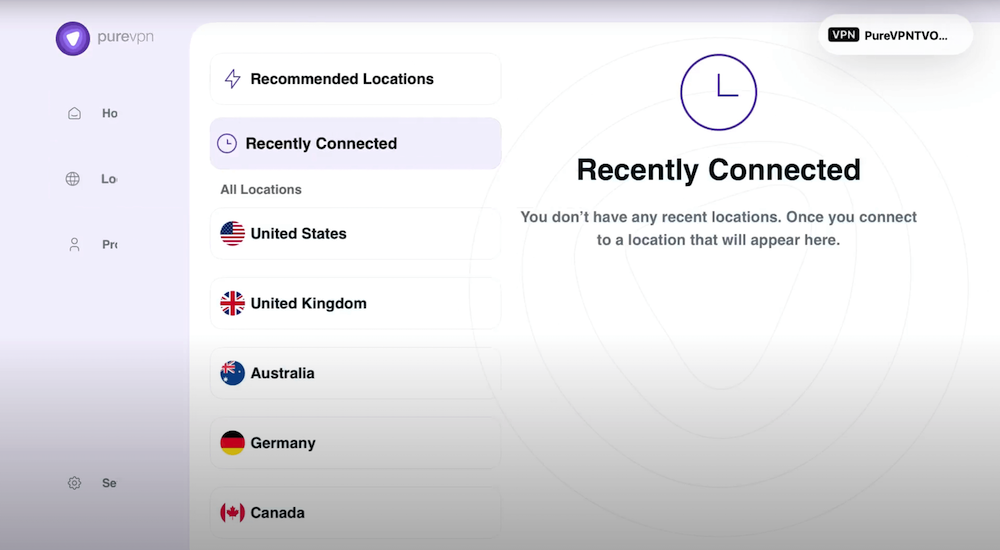
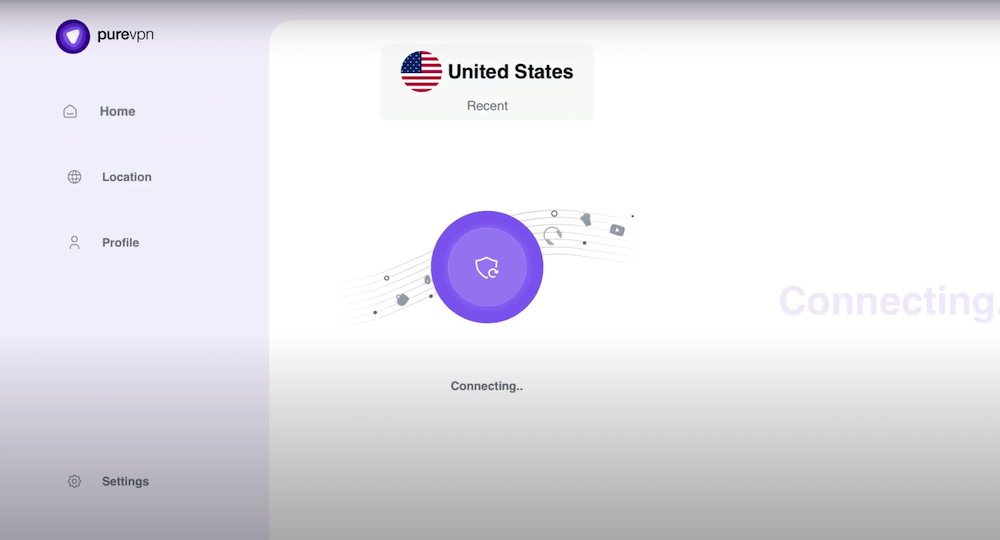
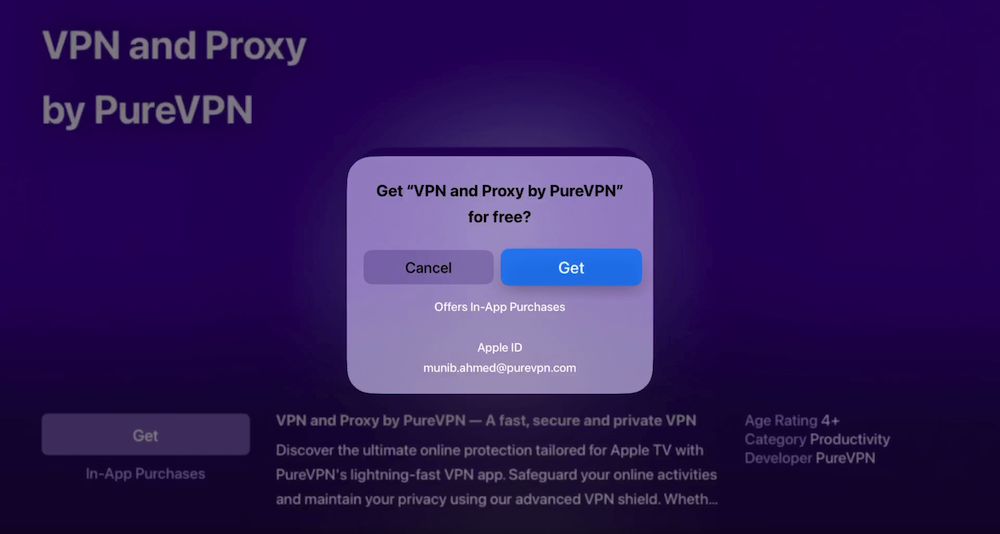
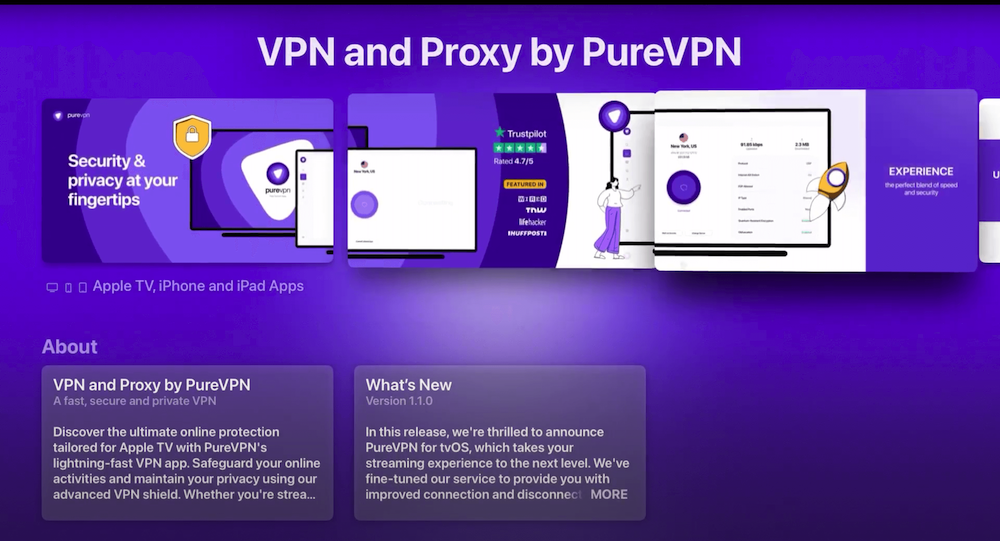
IPVanish Apple TV VPN
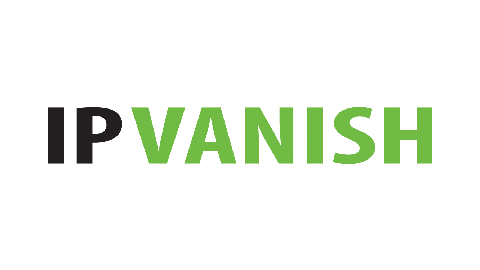
The IPVanish app for Apple TV offers:
- Free VPN trial: Download and try IPVanish at no cost.
- Secure WiFi & Mobile Networks: Protects your device data on various networks.
- IP Changer: Shields your visible location and conceals your IP address.
- Access to Global Content: Allows you to access media from almost anywhere.
- Encryption of Network Traffic: Safeguards your online activities with advanced encryption.
- 24/7 Customer Support: Provides assistance through live chat, email, and phone.
- Wide Server Network: Offers access to over 2,200 servers in more than 75 locations.
- No Traffic Logs: Ensures privacy with a no-logs policy.
- Automatic VPN Connections: Enabled by custom network and traffic rules.
How to use IPVanish on Apple TV?
- Download and install the IPVanish app from the Apple TV App Store.
- Once the installation is complete, open IPVanish on Apple TV.
- Log into the app using your IPVanish account credentials. If you don’t have a IPVanish account, create one at ipvanish.com.
- Select the server location you wish to connect to, then click the “Connect” button.
IPVanish Apple TV app preview
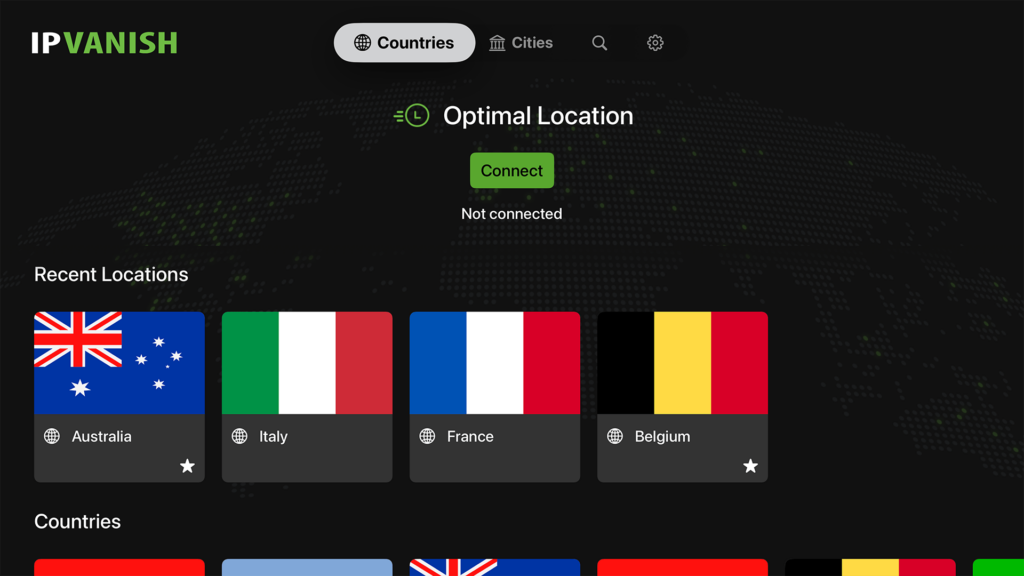
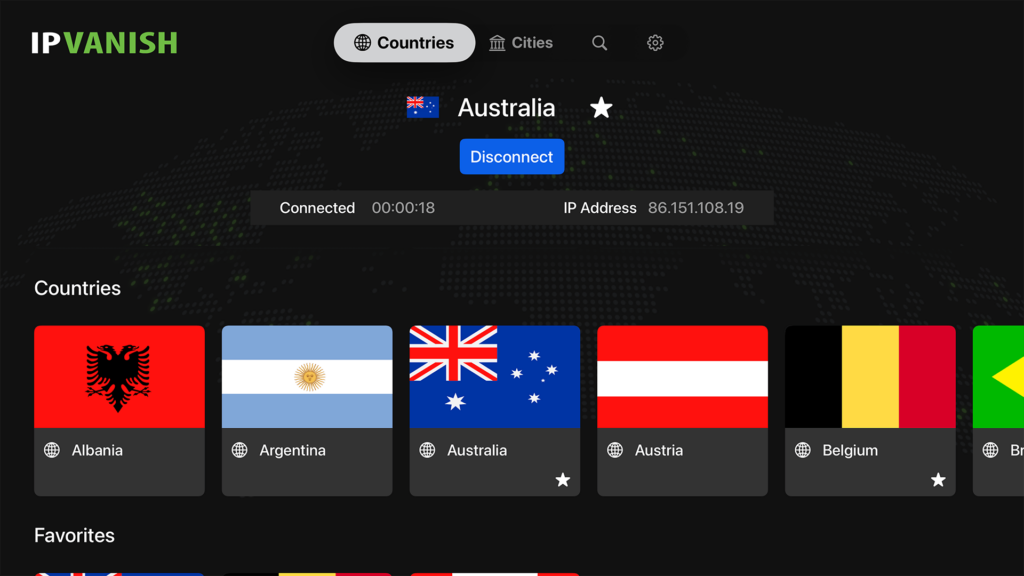
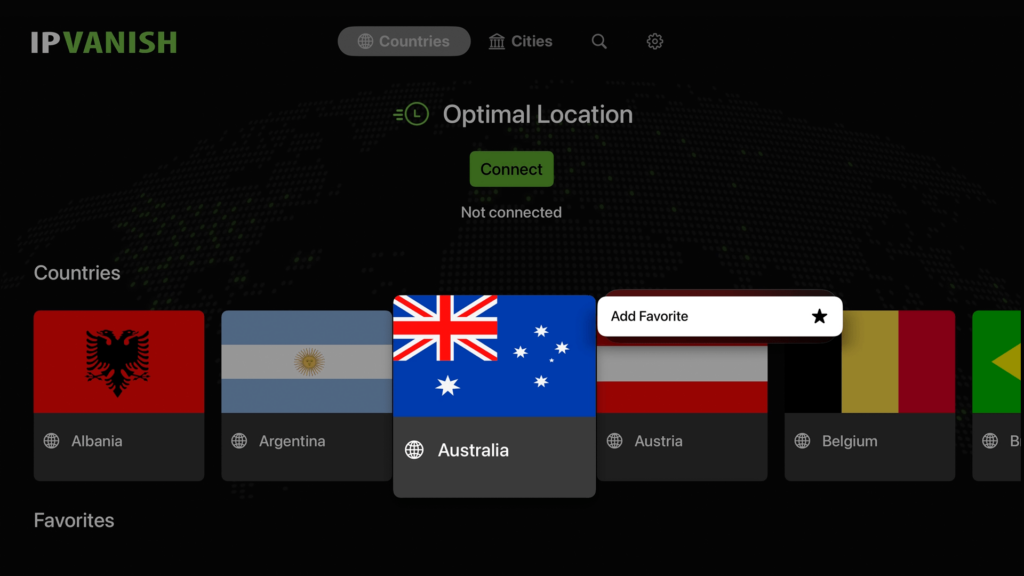
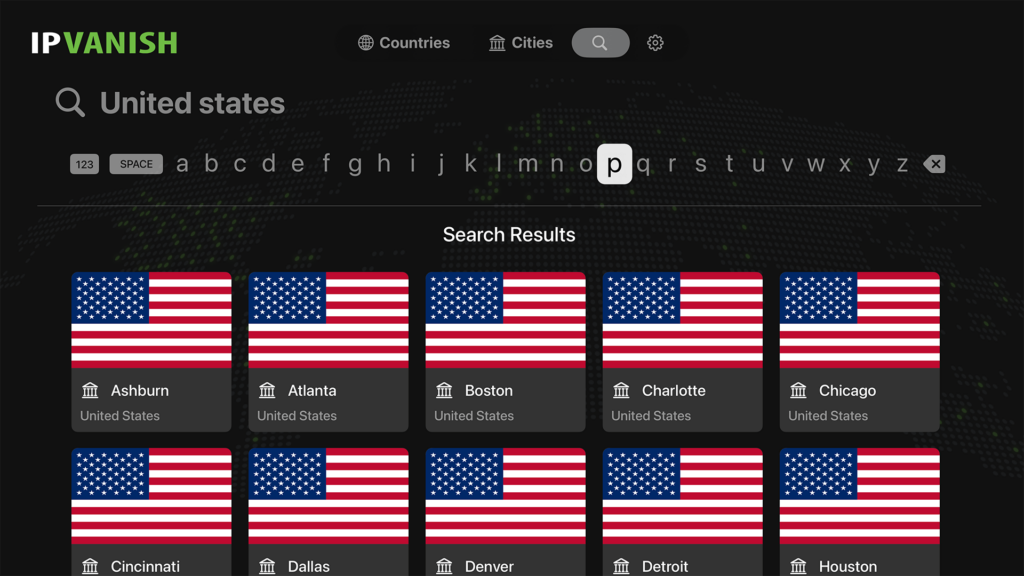
FlowVPN Apple TV app
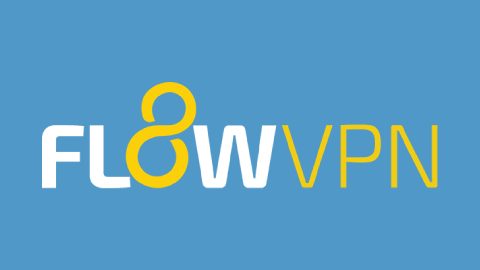
The FlowVPN app for Apple TV offers:
- 7-Day Free Trial: Users can try the VPN service for free for 7 days.
- Unlimited VPN Connection: Provides unrestricted VPN access.
- Global Network: Access to servers in over 800 servers in 60 countries, including Tor support.
- VPN Bypass: Allows users to bypass VPN blocks.
- 24/7 Support: Continuous customer support availability.
- Fast, Full Internet Access: Ensures a speedy internet connection.
- Connect Multiple Devices: Allows up to 10 devices to connect.
- Encryption: Encrypts all internet connections for security.
- Privacy Protection: Hides user location and IP address.
- Private Browsing: Enables browsing without leaving a trace.
- SureConnect Feature: Ensures connection even when other VPNs might fail.
How to use FlowVPN on Apple TV?
- Download and install the FlowVPN app from the Apple TV App Store.
- Once the installation is complete, open FlowVPN on Apple TV.
- Log into the app using your FlowVPN account credentials. If you don’t have a FlowVPN account, create one at flowvpn.com.
- Select the server location you wish to connect to, then click the “Connect” button.
FlowVPN Apple TV app preview
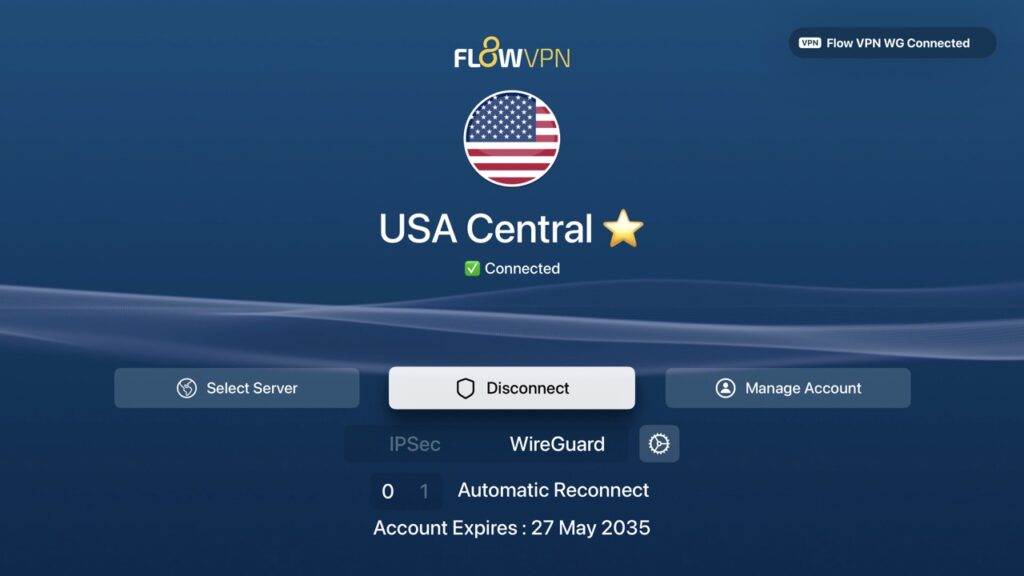
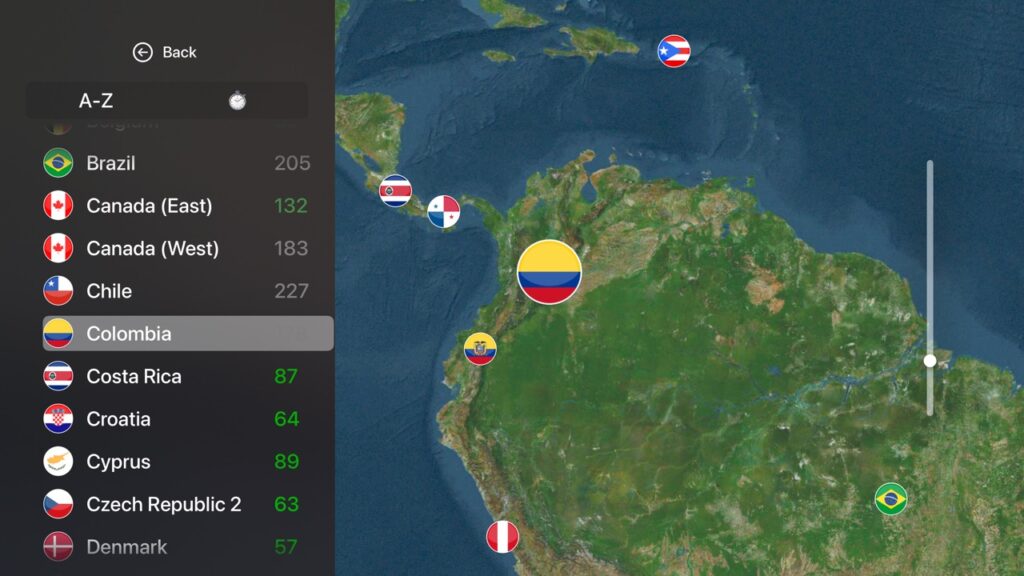
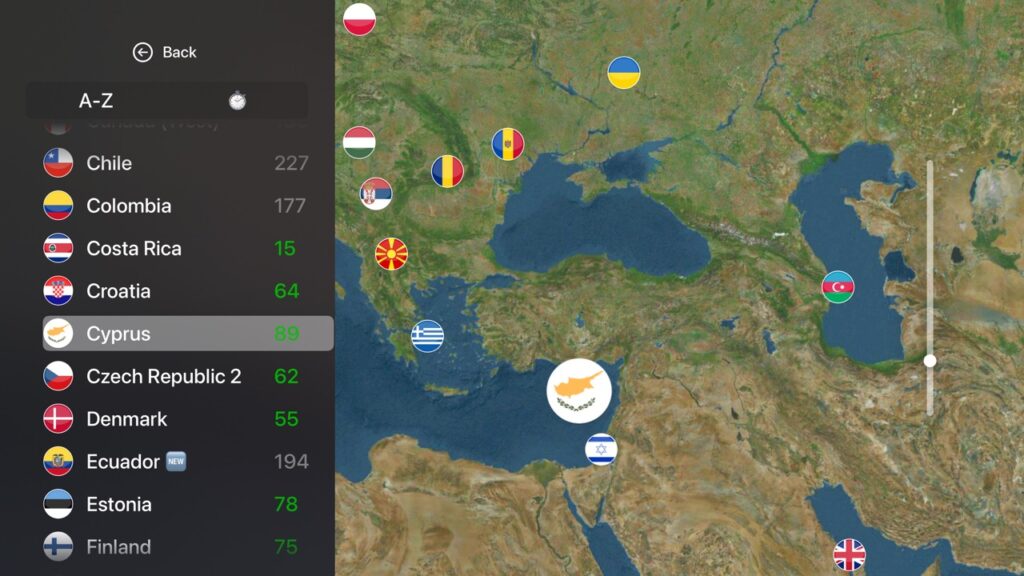
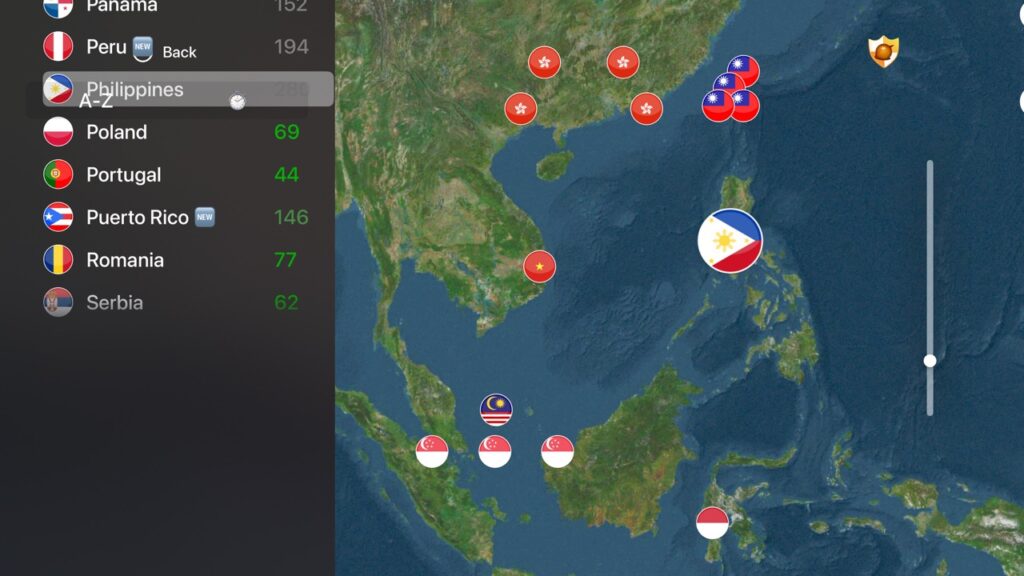
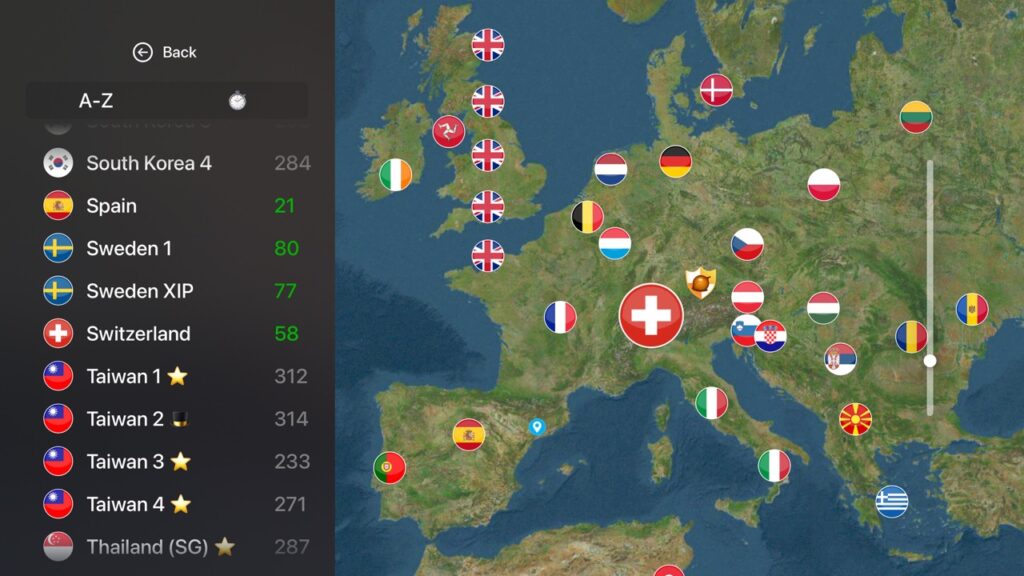
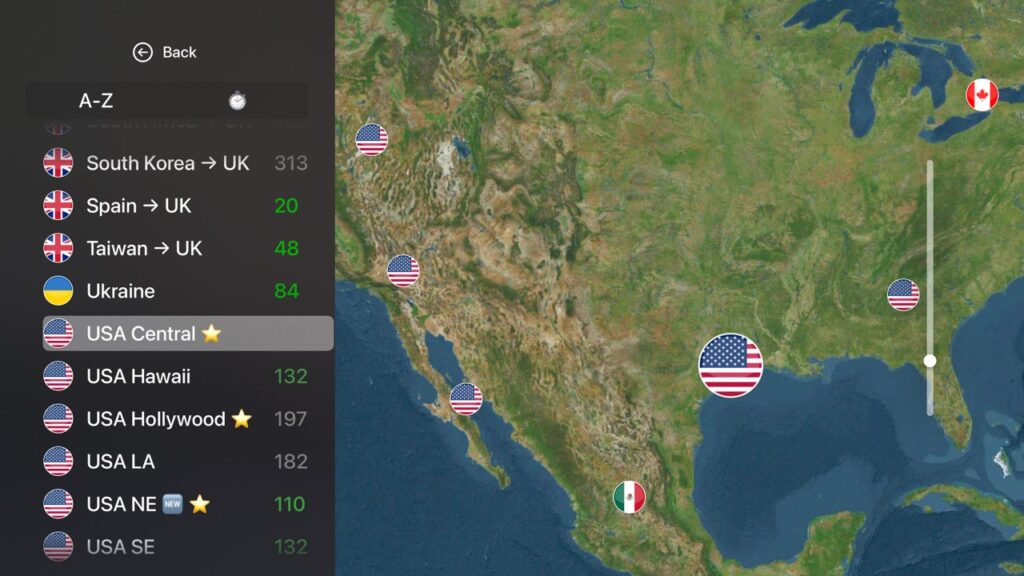
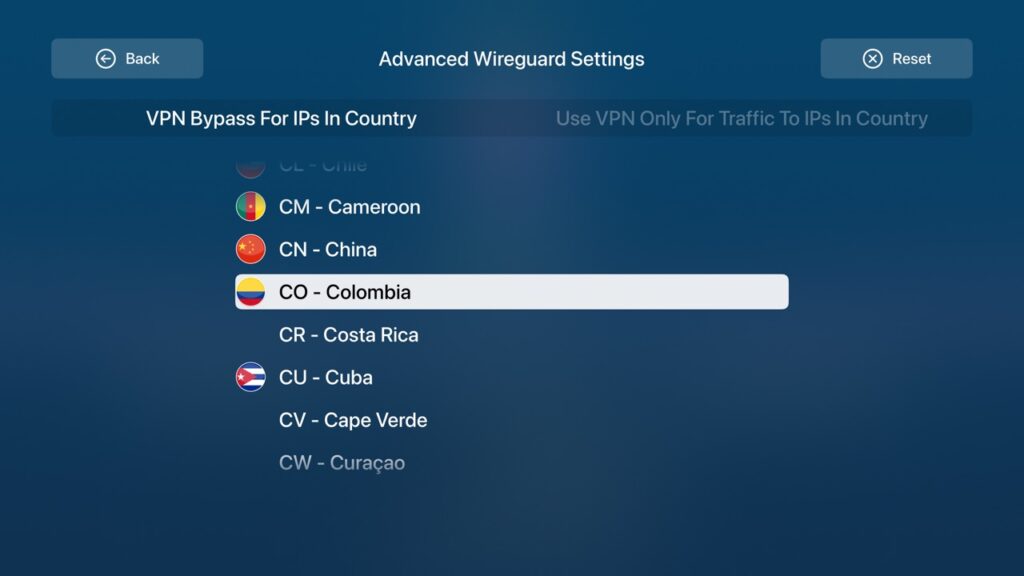
FAQ
Summary
In conclusion, incorporating a VPN with your Apple TV not only broadens your streaming horizons but also significantly enhances your online privacy across all your devices. With most VPN services offering single subscriptions that cover multiple gadgets, it’s both practical and economical to extend VPN protection to your mobile devices and computers. To fully leverage this technology, consider exploring further on setting up VPNs on different devices, like a Mac or an iPhone, to maximize your online security and content accessibility.