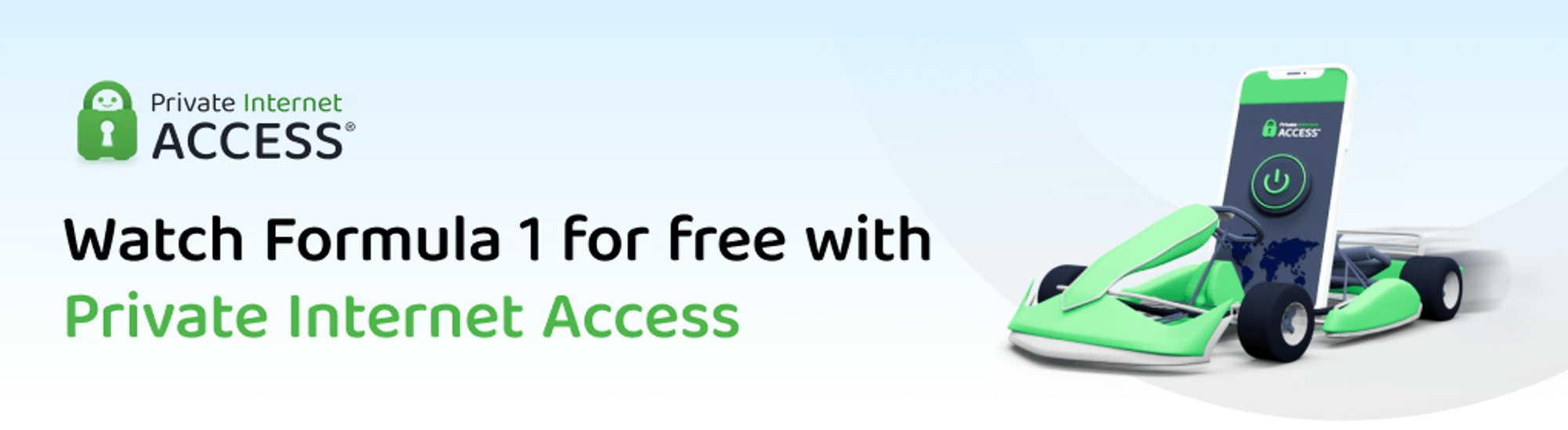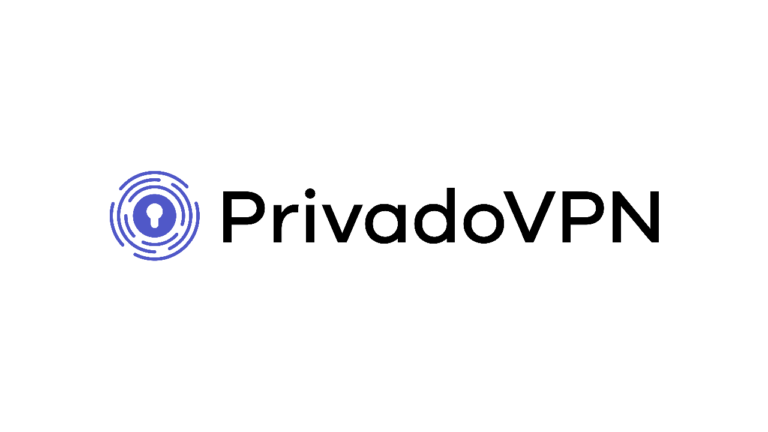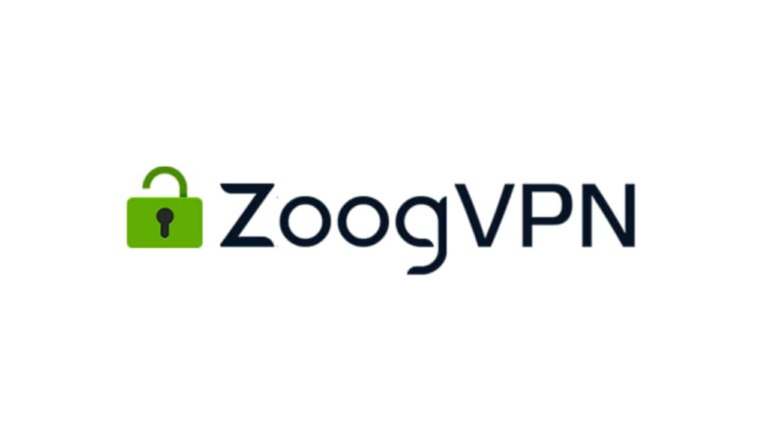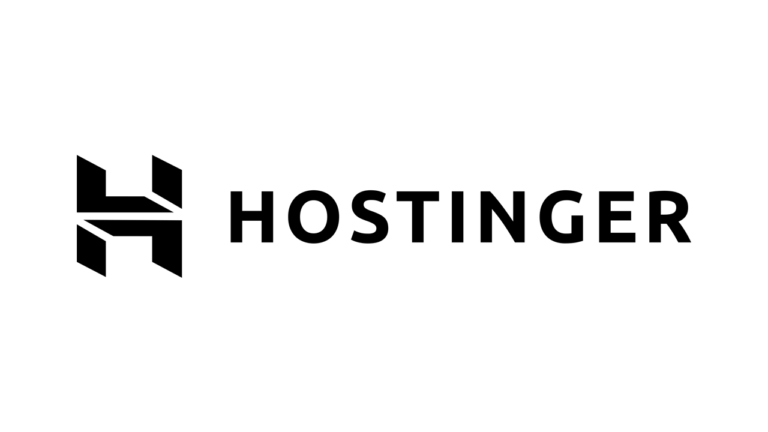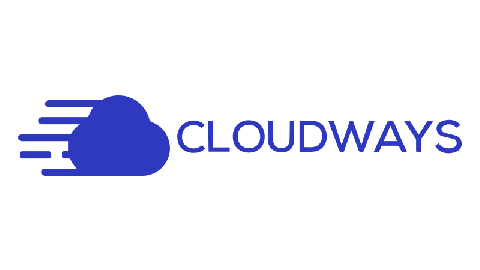Our website contains links to partner sites. If you click from our site to the partner's site and purchase their services there, we will receive a commission for mediation (Find out more information). This form of cooperation does not affect the objectivity of our reviews. With each purchase made through links from our site, you support our editorial office so that we can create quality and useful content in the future. Thank you.
Important notice All our articles are written by real people. They are not artificial texts from a machine.
Review: Kadence Conversions plugin for creating conversion elements
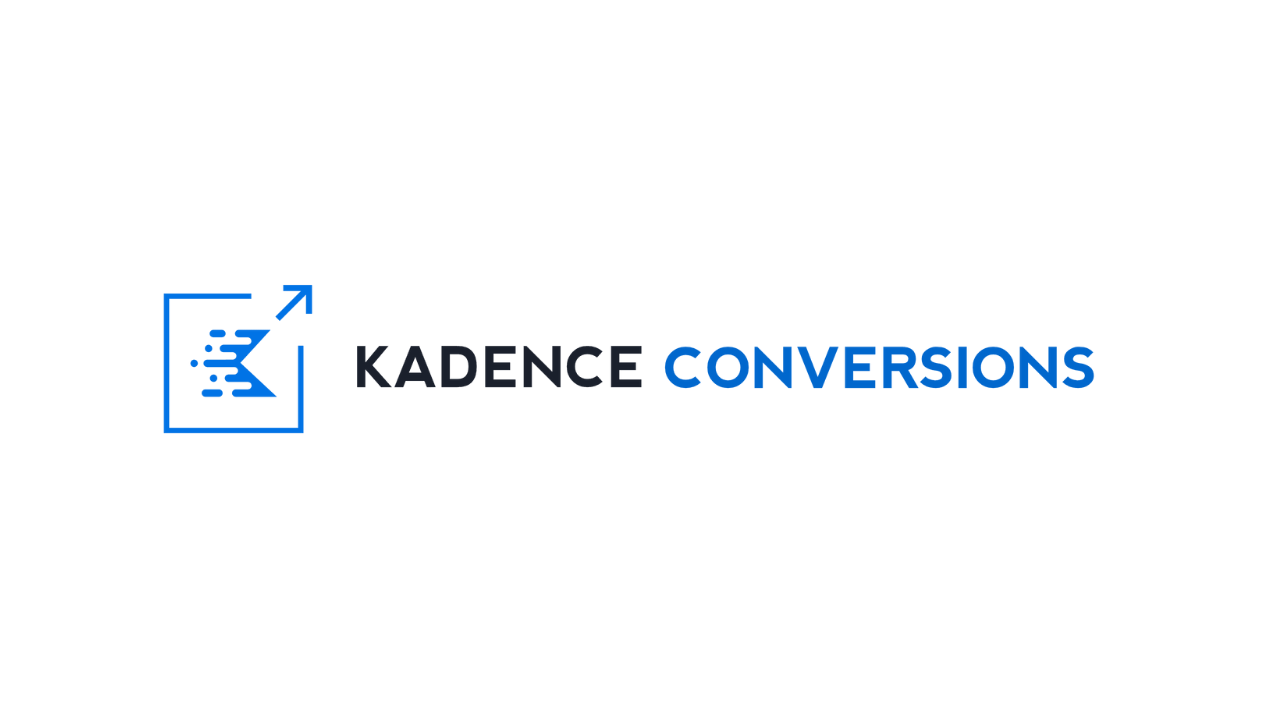
If you have a project built on WordPress, you must not miss the Kadence Conversions review. It is a plugin with which you can easily build pop-up windows, opt-in forms, sales banners, notification bars and other modules that help to make better conversions on the web.
At first glance, it might seem that Kadence Conversions is an ordinary pop-up builder, of which there are plenty on the market and in the official WordPress repository, but appearances deceive. If you explore this Plugin for WordPress more you will be surprised how easy it is to create conversion elements in WordPress today which you can easily set up various automatic triggers and display conditions.
What is Kadence Conversions?
Kadence Conversions is a WordPress plugin that creates pop-up windows, slide-out bars, opt-in forms, and other conversion elements without coding, to alert site visitors to interesting offers.
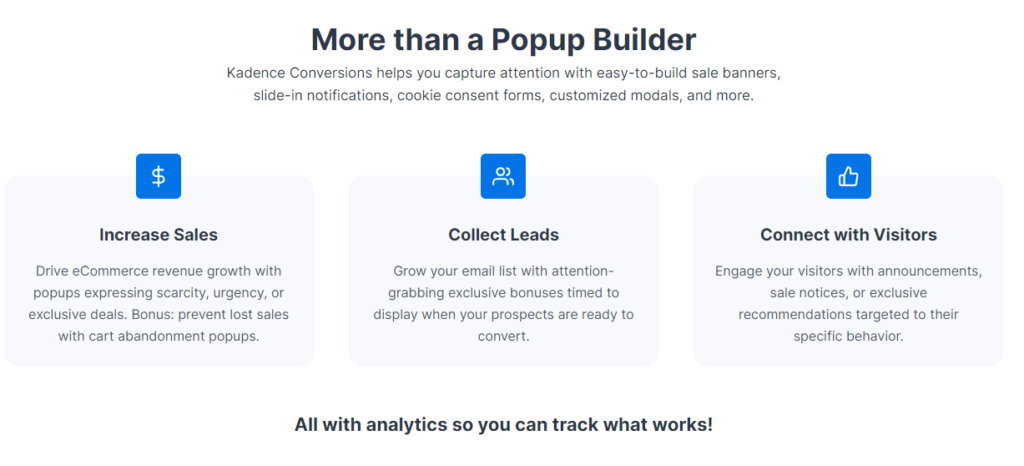
So far, it sounds quite ordinary, doesn’t it? However, the power of Kadence Conversions is that you can create all the elements yourself in the Gutenberg editor. Both from pre-made designs and on a clean white page. Without programming knowledge, you can then set different conditions for the elements when and where to run. This allows you to reach visitors in a specific buying phase, which usually leads to an improvement in your conversion rate.
Main Features Kadence Conversions
Kadence Conversion has many useful features and settings. After all, I have to mention that this plugin is designed not to require extra JavaScript frameworks such as jQuery to use it. A native WordPress editor is used to create elements, and thanks to the intelligent code, only the things that are really needed are loaded on the page. Therefore, pages load faster than with other similar plugins. And that’s really important these days.
Designing Elements Using the Gutenberg Editor
Editor Gutenberg revolutionized content editing in WordPress. Its arrival disappointed many users, but much more of them were pleased, because with it is easy to create not only landing pages, but also entire websites.
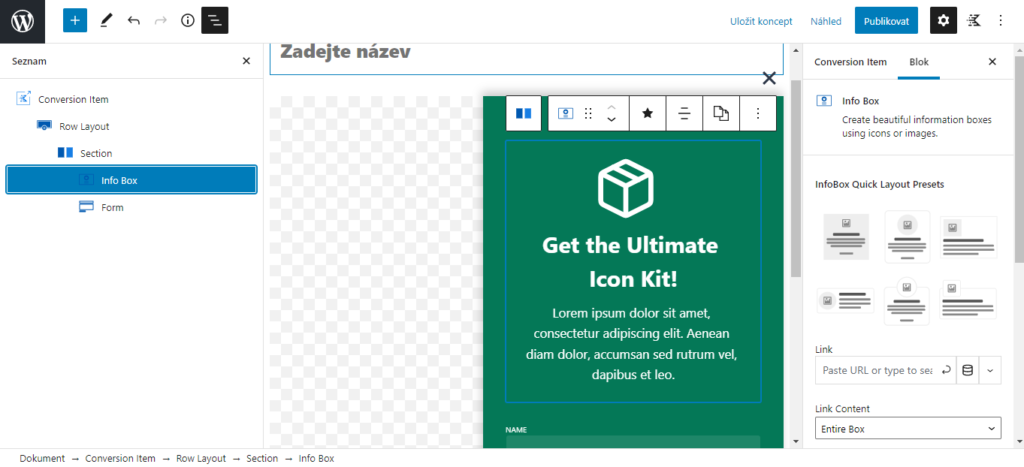
You can use any of the default blocks Gutenberg has to design pop-ups and other elements, but you can also use other blocks that you install in WordPress with third-party plugins. Of course, it is easy to use Kadence Blocks, which come with the purchase of the Kadence template.
Native analytics and linking to Google Analytics
It’s a plugin to increase conversion rates, so of course you need to measure results. With Kadence Conversions, you can choose to measure with built-in analytics or link the plugin to Google Analytics.
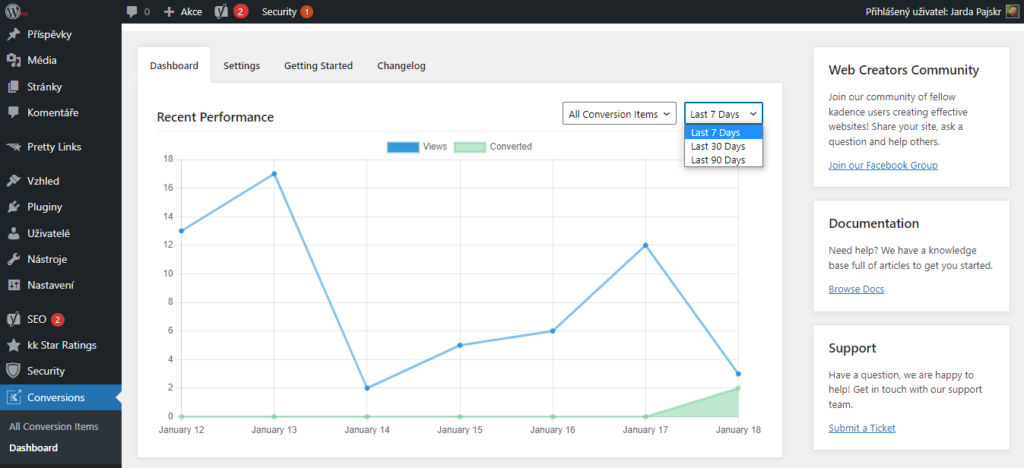
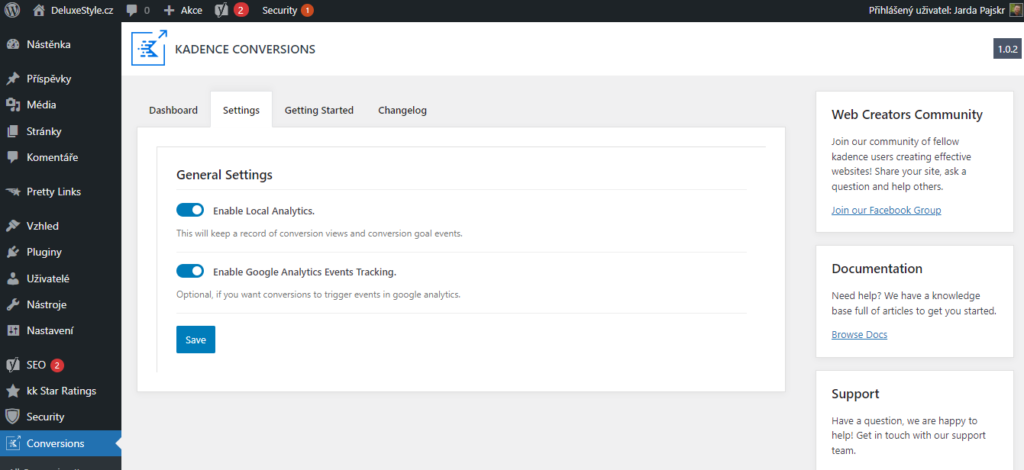
Automatic triggers and display conditions
Conversion elements must be perfectly set up to work as well as possible. This is done with automatic triggers, with which you time the element to run at the right time and in the right place. Thanks to this, you can create perfectly optimized elements that will be displayed to relevant visitors who are at a certain stage of the purchase process.
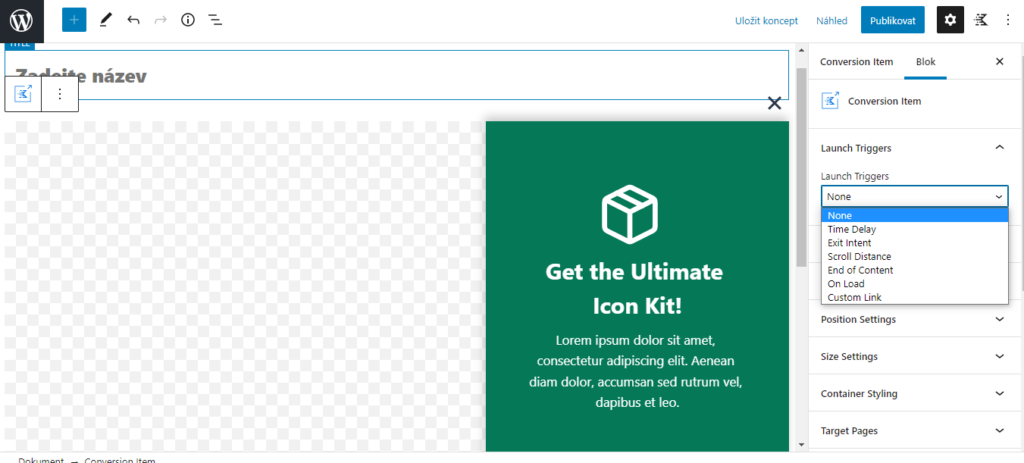
You can set the automatic launcher to run on each page, for example, 5 seconds after it loads or when a visitor reaches the end of the page. But this is a ordinary base function. Automatic triggers in Kadence Conversions can do much more. You can have an element displayed, for example, when a specific link is clicked, when a visitor wants to leave the page, or when they scroll to a certain location.
Display conditions allow you to target an element to specific pages and visitor behavior. For example, you let an element appear only to visitors on mobile phones or to visitors who came from a specific domain or from a specific link of another domain. There are a number of conditions that can be set, so you can play with precise targeting quite well.
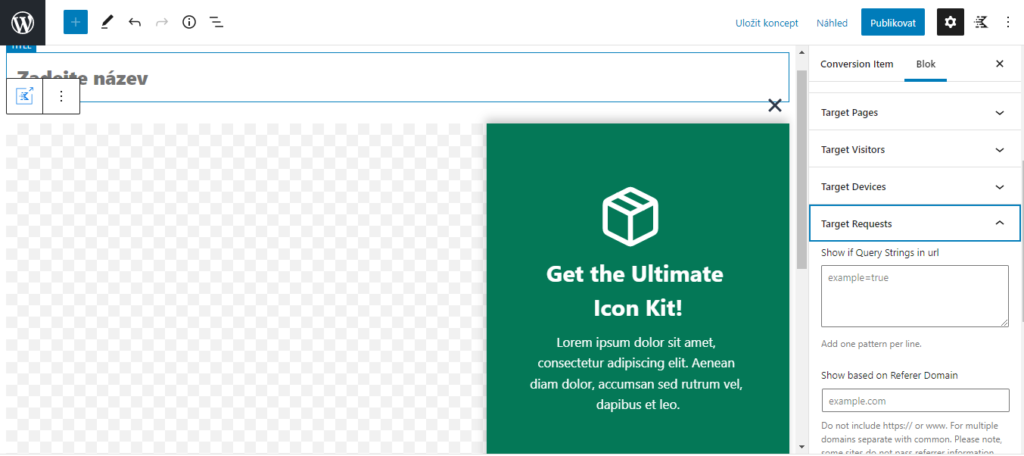
You can plan and pause elements in conjunction with other campaigns. In the calendar, you set when the element should start displaying and also when the display should end. In addition, you can schedule specific times and days of the week in which you want a pop-up window to appear, for example.
Impression scheduling
You can schedule and break elements in conjunction with other campaigns. In the calendar, you set when the element should start displaying and also when the display should end. In addition, you can schedule specific times and days of the week on which you want, for example, a pop-up window to appear.
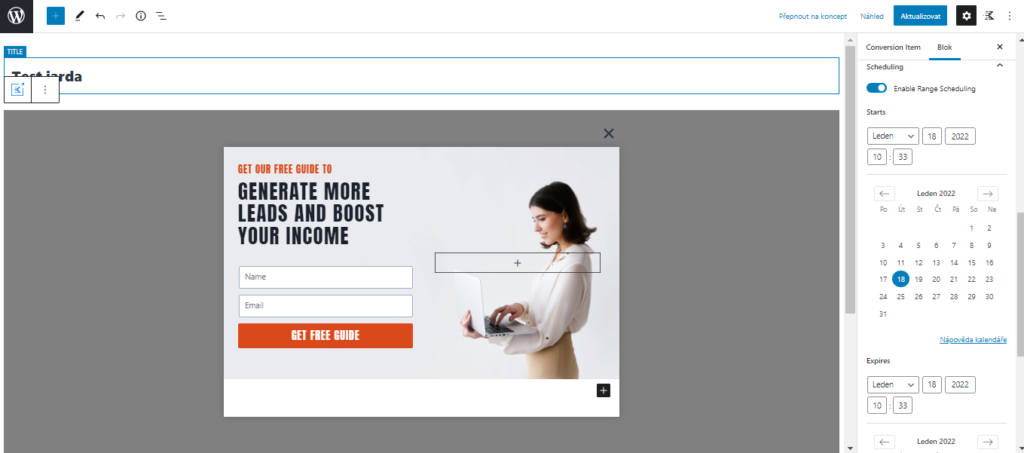
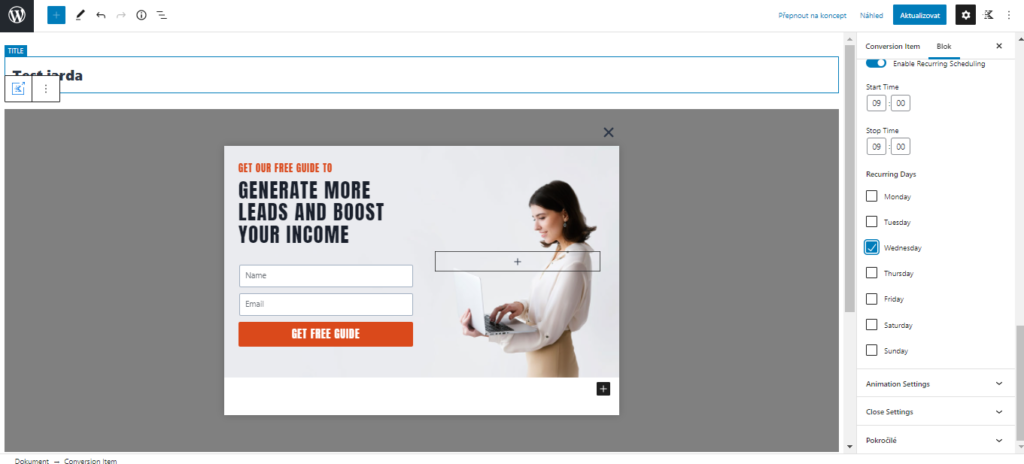
Connection with WooCommerce
Kadence Conversions also works with WooCommerce, so you can set the behavior of the displaying of the element according to the total price of the purchase in the cart, but also when there is a specific product in the cart.
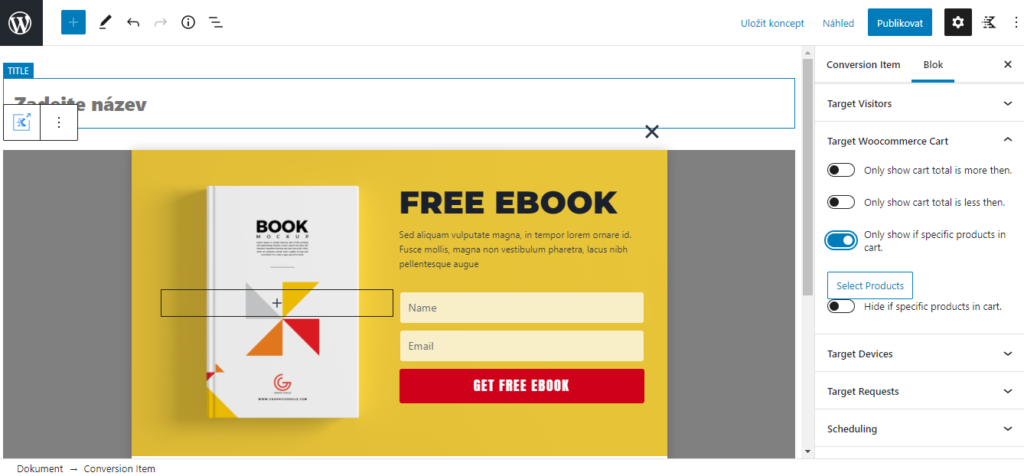
This can create unique incentive campaigns with a countdown that gets customers to add another thing to their cart that they didn’t originally want to buy.
Tutorial on how to create conversion elements?
In a short tutorial, I’ll show you how easy it is to work with Kadence Conversions. Of course, it is necessary to have knowledge of Gutenberg.
Select an element type
There are 3 elements to choose from – pop-up, slide-in, banner. In fact, it is more about the behavior of the element than about its type. A pop-up is actually a pop-up modal window, a slide-in is a slide-out window that slides out of a set position in the page, and a banner is an element that can only be set in 3 positions for display – header, center and footer.
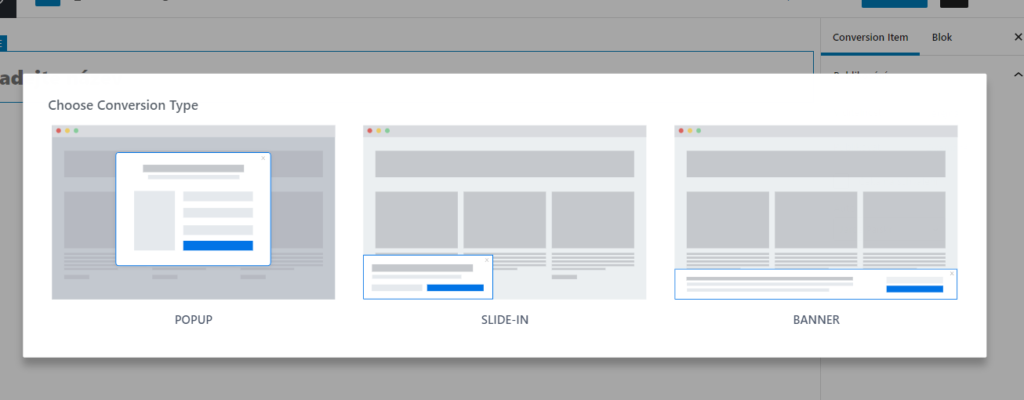
Selecting an Element Design Proposal
Kadence Conversions has ready-made design designs of elements. These will help you create campaigns faster by slightly modifying layouts, texts, images, and possibly form fields in these suggestions.
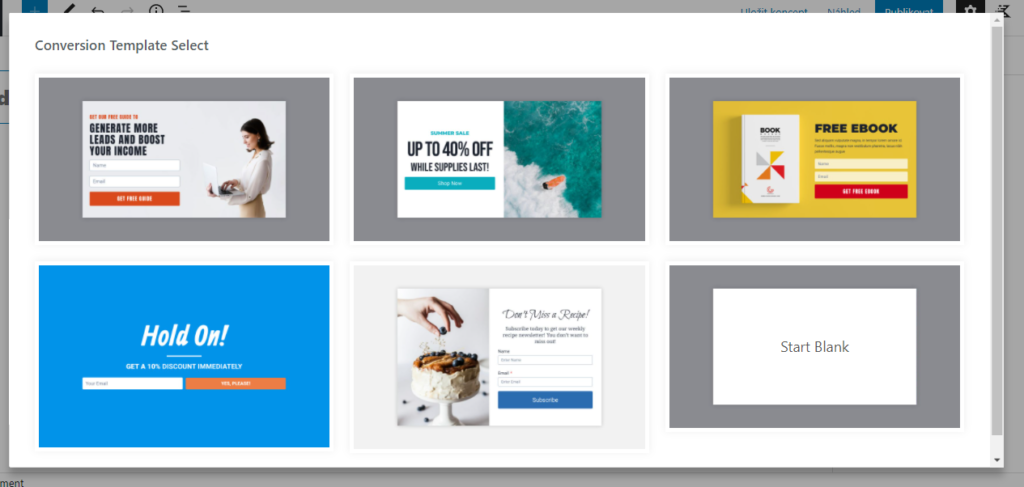
If you want, you can start creating your own design on a clean page. So you’re not just reliant on what one of the designers at Kadence has created. If you choose one of the prepared designs, you have to count on the fact that it is created using Kadence Blocks, so you must also install this plugin.
Editing Elements
When designing from scratch or when editing an element design, work is done in the Gutenberg editor. It is not necessary to learn new procedures as with other plugins or systems with a similar focus.
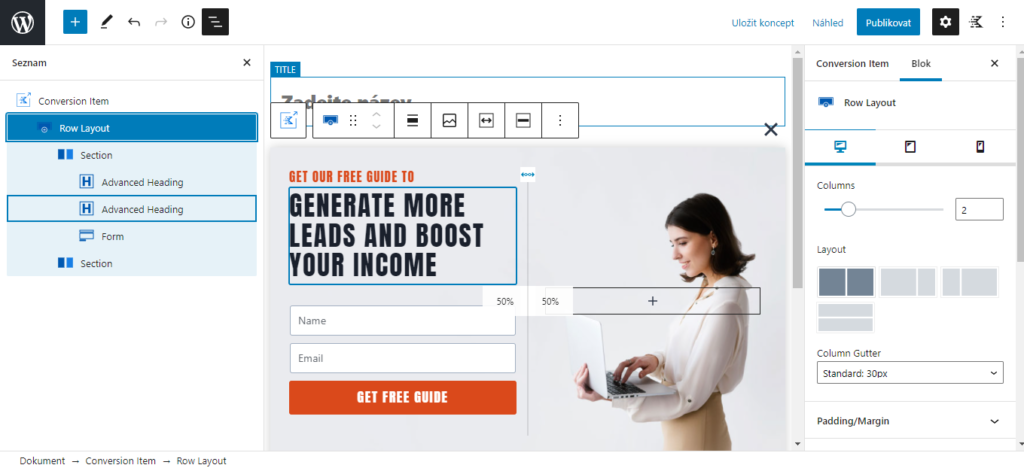
If you create an element using Kadence Blocks, this plugin already has a form in it that you can easily set up, but you can also easily connect, for example, with the Mailerlite service and with others. You can also use other form plugins, because you actually use Gutenberg, therefore you can incorporate any block or HTML code into the design.
Startup Settings
When you create a design for an element, you still have to set the rules for its display. As I wrote above, these rules can be set and combined in many ways. There is the possibility of an ordinary time delay, but in the menu there are elaborate options for setting automatic triggers and launch conditions. So it depends on your needs, on what you want to achieve.
Video preview of Kadence Conversions
In the video, I’ll show you how Kadence Conversions look and how to work with this plugin in a quick tour.
Price of Kadence Conversions
Kadence Conversions is a premium plugin that you will not find in the official repository, but it is only possible to buy it. Actually, you have two options to buy this plugin. Either you get it separately or in a package with other plugins, where youcan find, for example, premium Kadence Blocks or the Kadence theme (review of the Kadence wordpress theme) and many otherplugins.
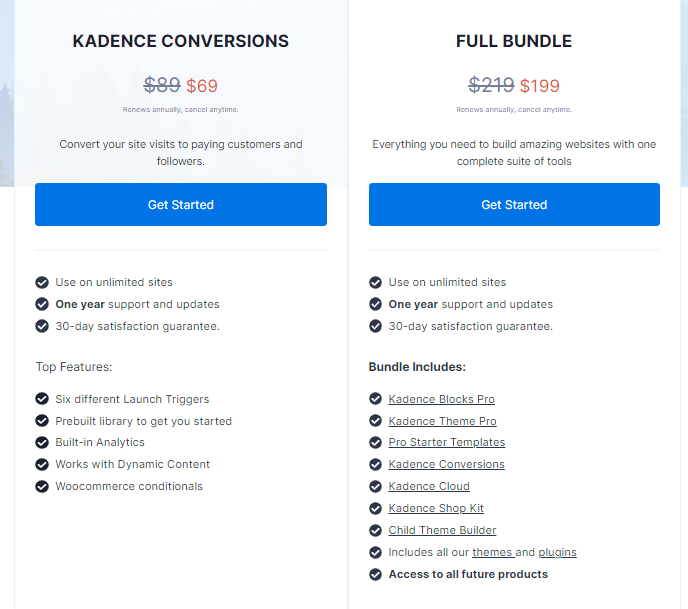
I do not want to influence you, but of course it is worth buying the whole package. Thanks to it, you get really good add-ons for WordPress, but also one of the best themes for WordPress. Another advantage is that you will have access to things that Kadence will create in the future.
Kadence also has a Lifetime license, so there is probably nothing to think about here, because you have all the benefits for a one-time payment.
Pros and cons
| Pros (+) | Cons (-) |
|---|---|
| + Optimized for performance (loading speed) | - There are not many element templates |
| + The Gutenberg editor is used for creating websites | - Paid version only |
| + Ready-made element designs | |
| + Easily building of auto-start | |
| + Advanced setting of launch conditions | |
| + Lifetime License |
Evaluation and conclusion
Kadence Conversions is a product that fits perfectly into the Kadence ecosystem. If you’re using their theme and blocks, then you’ll probably want to use a plugin to drive up your conversions. Why? Because they work well with WordPress and Gutenberg. This will make it easier and faster for you to create conversion elements.
The Kadence Conversions looks very simple at first glance. Actually, it’s a simple plugin. It’s simple to use, but strong for results and drive. Its advanced possibilities surprised me immensely. If you’re looking for a way to increase conversions and streamline your campaigns, Kadence Conversions can definitely help you with that.